 |
Main Document Window
Hints are links to Help documentation and brief, informative feature descriptions. Move the pointer over toolbar buttons or palette and window tabs to display a hint in the Hints palette.
Displays the primary visual editing environment for a Web page. Design the page structure, drag palette icons to the window, add actions, and enter text.
Related topics
Titling and setting up your pages
Displays the properties of a page in the Page Inspector. Set visible page properties including page margins, a tiling background image, and various document-wide color attributes. Set hidden page properties such as JavaScript library settings.
Related topics
Titling and setting up your pages
Applying images or color to the page background
Setting the default color for text or links in a page
Contains the Web page title that appears in the browser's title bar. Edit the title.
Related topics
Titling and setting up your pages
Displays the head section of a Web page. Drag the Head Action icon from the Smart set of the Objects palette, and any icons from the Head Set of the Objects palette. Add meta tag information, comments, and JavaScript.
Related topics
Setting up browser-triggered actions
Adding elements or scripts to the head section
Displays the JavaScript editor of a Web page. Edit new and existing scripts, including JavaScript. Choose individual scripts to edit from the Select Scripts pop-up menu.
Related topics
Editing an existing JavaScript
Setting JavaScript preferences
Using text macros with source code editors
Displays the DHTML Timeline editor of a Web page. Add timeline-triggered actions, animation keyframes for floating boxes, and manage multiple scenes.
Related topics
Setting up timeline-triggered actions
Applying timeline-triggered actions to floating boxes
Displays the content sources for a dynamic page. Add and edit database sources.
Related topics
Adding dynamic content and behavior
Displays a Web page's internal style sheet in the CSS Editor. Add HTML element styles, class styles, and ID styles to the page's internal style sheet. Create references to external cascading style sheets and edit their levels of precedence.
Related topics
About the cascading style sheet interface
Creating styles in a style sheet
Referencing external style sheets
Splits the document window horizontally to display a source editor in a second pane or closes the pane. Check syntax and control the source code display in the bottom pane. This feature is available in the document Layout Editor, Frame Editor, and HTML Outline Editor.
Related topics
Editing HTML code in the Source Code Editor
Displays the frame set and frames of a framed Web page. Divide a page into a frame set, reference a page for each frame, and set the properties of each frame.
Related topics
Displays the Web page source code with color coding and indented source preferences. Edit the code, drag Object palette icons into the code, display link warnings, and launch a syntax checker.
Related topics
Editing HTML code in the Source Code Editor
Displays the Web page source code in a hierarchical structure. Locate link warnings, add new tags, attributes, enumerations, and comments.
Related topics
Editing source code in the Outline Editor
Displays a page preview within GoLive using Internet Explorer (Windows) or a browser simulation (Mac OS). Also displays pages that use frame sets (Windows only).
Related topics
(Mac OS only) Displays a Web page preview of framed pages within GoLive using a browser simulation.
Related topics
Previewing the frame set with its contents
Splits a site window vertically into two panes to display additional tabs for Extras, Errors, FTP and WebDAV or closes the second pane. Empty site trash, organize site files, fix site errors, and upload files.
Related topics
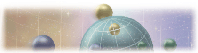 Hints
Hints