 |
Working with the site window
The site window is your indispensable tool for building and managing a Web site, and should contain all of the linked files used in the site and any references to external URLs. GoLive organizes a site into six tabs to handle different aspects of site management:
Files
Contains HTML, XHTML, XML, media, and other files, as well as folders that you can use to organize the files.
External
Displays external URLs and e-mail addresses referenced by the site files.
Diagrams
Contains design diagrams with a graphical view of possible site implementations. (See About design diagrams.)
Colors
Contains the general Color attribute that you can apply to text, tables, and other items in the site.
Font Sets
Contains a collection of font sets that you want to store for frequent use in your site. The font sets are lists of alternative fonts that you want to use to override the browser's default display font settings.
Library
Contains a collection of library objects that you want to store for frequent use in your site. Library objects can be text, images, objects, or code snippets. You can drag or copy items to the Library tab for later insertion into a document. (See Using library objects.) Library objects are also listed in the Library folder in the Extras tab.
You can also show and hide the right pane of the site window that contains these additional tabs:
Extras
Contains all of the files and folders in the site's data folder, which includes four types of files you have created and stored for reuse. The reusable objects are components, stationery pages, code snippets, and page templates. The Extras tab also contains diagrams, smart objects, and files moved to the Site Trash. (See About site assets.)
Errors
Contains missing files, orphan files, and files that have a name that doesn't meet your filename constraints. An orphan file is referenced in a link but GoLive can't find the file, or the file is outside the root folder. If you manage files in the site window, you can avoid creating orphan files. Click a file in the Errors tab to open the Error Inspector. For information on finding and fixing links to missing files, see Checking the site for missing or orphan files.
FTP
Displays the site on a remote server while GoLive is connected to an FTP server.
WebDAV
Displays the site on the remote server while GoLive is connected via WebDAV.
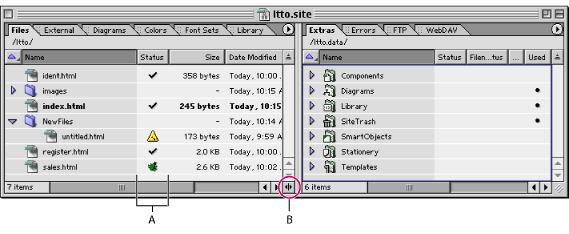
The status column in the site window contains icons that show you each file's status. The checkmark icon ![]() indicates that the file is error-free--that all files referenced in it have been found. For information on the meaning of the other status icons, see Fixing site errors.
indicates that the file is error-free--that all files referenced in it have been found. For information on the meaning of the other status icons, see Fixing site errors.
To open a site project file (.site) in the site window:
- Choose File > Open, browse to the site project file (.site), select it, and then click Open.
- Double-click the site project file on your system desktop.
Do one of the following:
Note: Opening a site project file automatically creates a backup of the file. GoLive deletes the backup when you save and close the site project file. You can turn this feature off for all sites in Site preferences.
![]() If you need to reopen a site that was open during a computer crash, open the regular site file, not the backup site file. If it is necessary to use the backup, GoLive will inform you.
If you need to reopen a site that was open during a computer crash, open the regular site file, not the backup site file. If it is necessary to use the backup, GoLive will inform you.
To show or hide the right pane of the site window:
Click the Show/Hide Right Pane icon ![]() in the scroll bar at the bottom of the window.
in the scroll bar at the bottom of the window.
To display the contents of a tab in the site window:
- Click the tab to bring it to the front.
- Choose from the site window menu.
- Choose Site > View and then choose a tab from the View submenu.
Do one of the following:
To restore the original configuration of the site window:
Choose Default Configuration from the site window menu for either pane of the window.
To customize the display of the site window tabs:
- To change the sort order of the column the tab is currently being sorted by, click the column's head. In Mac OS, you can also click the Sort Order icon
 above the scroll bar.
above the scroll bar. - To sort the tab by another column, click the column head.
- To show and hide columns, choose the column names from the Show Columns menu in the View palette.
- To resize a column in a tab, drag the right border of the column head to the left or right.
- To change the position of a column in the tab, Control-drag (Windows) or Command-drag (Mac OS) the column head to the left or right. (You can't change the position of the left-most column in any tab.)
- To go up one level in the folder or group whose contents are listed in the tab, click the Up One Level button
 (Windows) or
(Windows) or  (Mac OS) at the top of the tab.
(Mac OS) at the top of the tab. - To show or hide the anchors in a page, click the icon to the left of the page to expand or collapse the page.
Do any of the following:
Related Subtopics: