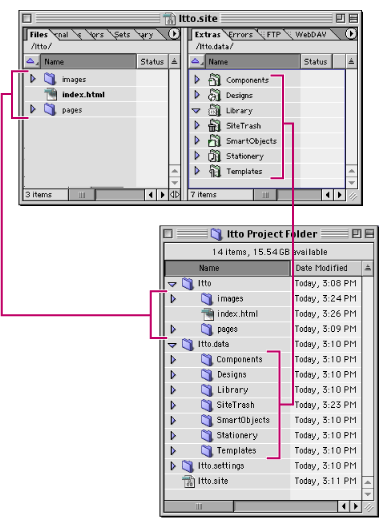|
Using the site window
You should always use the site window to work with your site--whether you are laying out a single page with text and images, building the navigational structure for all the pages in the site, or uploading the site to the Web. The site window is key to the powerful site building and management tools in GoLive--it's your site's desktop work area, organizer, and resource pool.
You work in the site window to open your pages, organize files, and create links. The site window contains several tabs--but you work mainly in the Files tab. The files and folders you see listed in the Files tab are the same files and folders that are in the site's root folder on the hard disk. When you move a file, rename it, add a page, or create a new folder in the Files tab, GoLive automatically makes the change in the site's root folder and updates all link references in the site. (See Working with files and folders.)
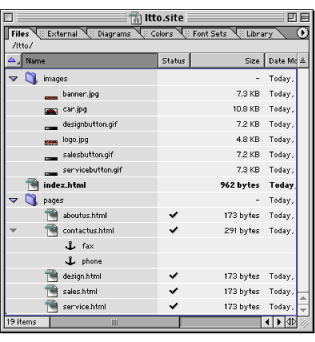
Most of the other tabs in the site window list reusable assets that you use throughout your site--such as external URLs that you use for navigational links on your pages, colors with names you assign for easy identification, and font sets you apply to text and cascading style sheets. There is a Library tab where you can store objects you use on multiple pages or snippets of source code. You can share these site assets with others on your team because they're stored with the site (rather than with the application).
If you click the double arrow button ![]() in the lower right corner of the site window, you'll see an additional set of tabs. Here you see an Errors tab for checking errors in your site and FTP and WebDAV tabs for working with your published site. In the Extras tab, you'll find folders for special resource files that save you time creating Web pages and help you maintain consistency from page to page. All of the files shown in the Extras tab (including those in the Site Trash folder) can be reused in your site. (See Working with Site Assets.)
in the lower right corner of the site window, you'll see an additional set of tabs. Here you see an Errors tab for checking errors in your site and FTP and WebDAV tabs for working with your published site. In the Extras tab, you'll find folders for special resource files that save you time creating Web pages and help you maintain consistency from page to page. All of the files shown in the Extras tab (including those in the Site Trash folder) can be reused in your site. (See Working with Site Assets.)