You can quickly fill an image or area with the current fill color, pattern, wallpaper, or gradient. This fill technique is different from using the paint bucket in that you can fill a selected part of an image.
To fill an image or area:
1
If the Tools window is not open, choose Show Tools from the Window menu, or click the toolbox icon at the bottom of the active document:
![]()
2
Select the image or area you want to fill.
Tip: For more precision, you can zoom in before selecting the image or area.
3
Click the desired palette button:
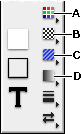
A
Color
B
Pattern
C
Wallpaper
D
Gradient
4
Select the color, pattern, wallpaper, or gradient from the pop-up palette.
5
Choose Fill from the Transform menu.
You can also fill a painted image with a color or other attribute using the Accents window.
If you don't see the Transform menu:
If the image you want to fill is in a painting frame, make sure you enter the frame to edit it. If you see the Arrange menu and not the Transform menu, you are in a drawing document and must use a different method for filling objects. (Because there are significant differences between painting and drawing features, it is important to choose whether you need to paint or draw before you begin creating something.)
Related topics
Table of contents | Index