 |
About design diagrams
The design diagram features of Adobe GoLive are powerful presentation and Web site creation tools. A design diagram shows the hierarchy of HTML pages within a site and the links between pages, assets, and other files. It may also contain annotations, level indicators, custom objects, and boxes that hold text or images.
A diagram lets you lay out the structure of a site before you create real pages, and helps you manage the site creation process. You can use multiple prototype diagrams as you build and revise a site, creating and testing designs as you need them. You can present design diagrams in print or online in Adobe PDF or SVG format. When you are ready to work with live pages, you submit a diagram, converting its pages to actual pages in the site.
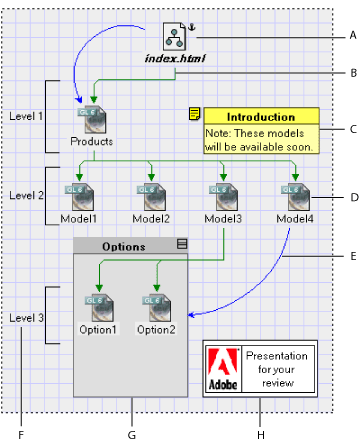
Setting up a design diagram
When you create a design diagram, a diagram window opens, displaying an empty design view. You use the View palette to set page, grid, and canvas options for the design view, and to specify the appearance and labels of objects in the diagram. (See Creating and viewing design diagrams.)
Creating the structure of the diagram
You add objects to the design view by dragging them from the Diagram set ![]() of the Objects palette, or by using buttons or menu commands. You can add objects that represent pages or sections (subtrees of pages), and link them in a hierarchy to other pages or sections. You can also add and link custom objects that represent assets, programs, and other features used in the site.
of the Objects palette, or by using buttons or menu commands. You can add objects that represent pages or sections (subtrees of pages), and link them in a hierarchy to other pages or sections. You can also add and link custom objects that represent assets, programs, and other features used in the site.
By dragging objects in the design view, you can change their location on the canvas, their place in the site hierarchy, or both. You can group objects to manipulate them together, and use Point and Shoot buttons ![]() to add links. You should anchor the diagram to an existing page in the site so that its pages will be visible in a navigation view after you submit the diagram. (See Developing design diagrams.)
to add links. You should anchor the diagram to an existing page in the site so that its pages will be visible in a navigation view after you submit the diagram. (See Developing design diagrams.)
Preparing the diagram for presentation
To make objects appear on each page of a multipage diagram, you drag them to the Master tab of the diagram window. Items on this tab (the master view) are not part of the site design and can't be submitted.
In the design view, you can add annotation objects to provide text commentary, or add level objects to display brackets indicating levels of the site. You can also add box objects that contain text or graphics. When you have finished adding objects, you can use the Align palette to align and distribute them. You can adjust the curvature of link lines by dragging or by using the Links Inspector. To present the diagram to reviewers, you can print it to paper or export it to Adobe PDF or SVG format. (See Preparing design diagrams for presentation.)
Submitting the diagram
You can submit an entire design diagram or selected items. Submitting converts pages in the diagram to real pages in the site, and creates scratch files for custom objects. To reverse a submission, you recall the diagram or items. You can submit and recall diagrams and items as often as necessary as you develop a site. (See Submitting design diagrams.)