Changing the border and background color
Use the Tools window to change the border and background of an entire chart, or of the text boxes containing the chart title and legend.
To change the border and background:
1
Select the chart, title, or legend.
2
If the Tools window is not open, choose Show Tools from the Window menu, or click the toolbox icon at the bottom of the active document:
![]()
3
Select formatting options in the Tools window.
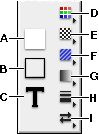
A
Fill
B
Pen
C
Text
D
Color
E
Pattern
F
Wallpaper
G
Gradient
H
Line Weight
I
Arrow Style
•
Use the Fill formatting button to change fill color, pattern, wallpaper, or gradient.
•
Use the Pen formatting button to change the border color, width, and pattern.
You can also add or adjust color in charts using the Accents window.
Adjusting color charts for black-and-white printing
AppleWorks displays charts in color if you're using a color monitor. When you print a color chart in black and white, AppleWorks uses a shade of gray to represent each color. You can display a chart in black and white to make adjustments to the gray shades.
To display a chart in black and white:
1
Select the chart, then choose Chart Options from the Edit menu.
Tip: You can also double-click the chart.
2
If necessary, click Gallery.
3
Deselect the Color checkbox.
4
Adjust the shades of gray for the data series using the Fill and Pattern buttons in the Tools window.
Related topics
Table of contents | Index