You can soften an image by blending, which adds intermediate colors between two different colors.
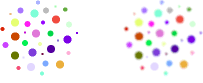
Before blending
After blending
To blend colors in an image:
1
Select the area containing the colors you want to blend.
2
Choose Blend from the Transform menu.
Tip: To blend the selected area quickly, click the blend button in the Button Bar.
![]()
To increase the blend effect, choose Blend several times.
Tip: To create a gradual blend of colors across an entire image, choose a gradient fill in the Tools or Accents window before creating the image.
If you don't see the Transform menu:
If the item you want to blend is in a painting frame, make sure you enter the frame to edit it. If you see the Arrange menu and not the Transform menu, you are in a drawing document and therefore cannot blend colors. In a drawing, you use different methods for changing the appearance of objects. (Because there are significant differences between painting and drawing features, it is important to choose whether you need to paint or draw before you begin creating something.)
Related topics
Changing the appearance of painted images
Painting images
Manipulating and positioning painted images
Changing colors and other attributes
Table of contents | Index