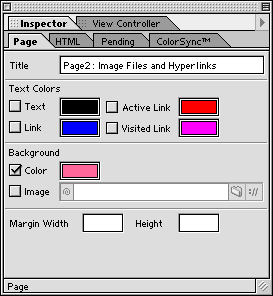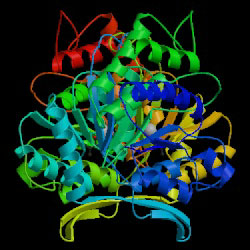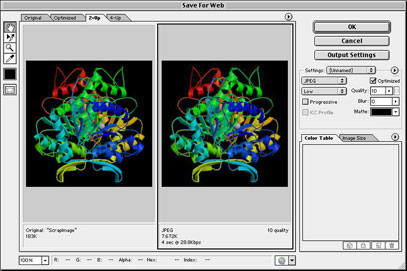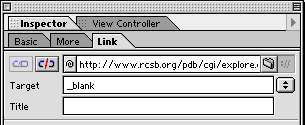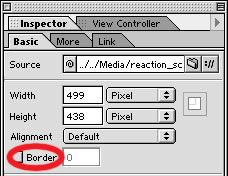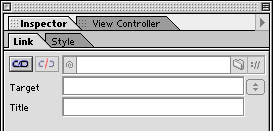Page 1: Page Attributes, Image Files, and Hyperlinks
Setting Page Attributes:
- Page attributes, such as background color and page title can be set by selecting the page icon while in the GoLive Layout view

The Inspector palatte will change to allow you to make these settings
Placing Image Files on a Page:
- Below is an image in jpeg format of 3-Isopropylmalate dehydrogenase (1A05) that was obtained from its PDB entry.
Creating Hyperlinked Images:
- Below is another image in jpeg format of 3-Isopropylmalate dehydrogenases that was obtained from its PDB entry. This mage is linked to PDB entry (click on it and see). The PDB entry page is set up to open in a separate window (Target = '_blank).
- Images can be linked to other pages, either internal or external to the site, or to other locations on the same page. To link an image:
- Select the image.
- Select the Link tab on the Inspector palette and enter the URL for the link.
- Use the Target field to enter where you want the page for the URL to appear: "_top" will place it it the same window, "_blank" will place it in a new window.
- Below is an image, this time in gif format, that shows the reaction that is catalyzed by this enzyme. The image was created in ISIS/Draw and copy and pasted to this page. When this was done the Save for Web dialog window appears, which allows for file to saved as gif file within the site. This image is linked to the URL for the PubMed entry for the article that reported this structure. When clicked the page with the PubMed entry replaces the contents of this window.
Creating Hyperlinked Text:
- These were created by selecting the text and clicking on the new link button
 , which is locate on both the GoLive toolbar and on the Inspector palette.
, which is locate on both the GoLive toolbar and on the Inspector palette.