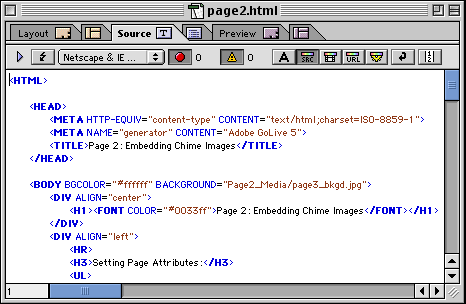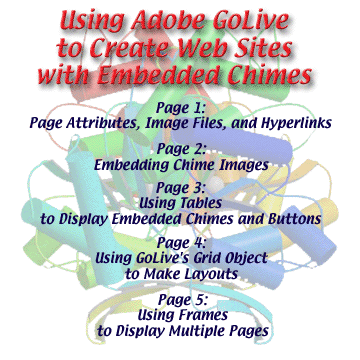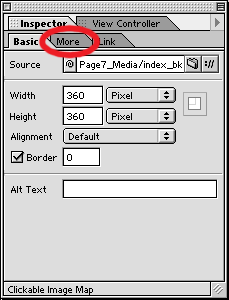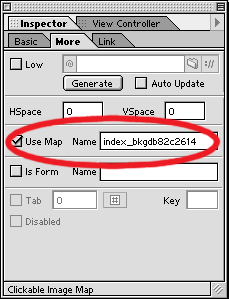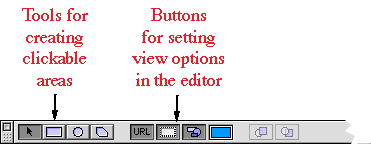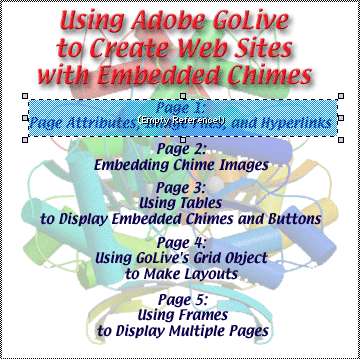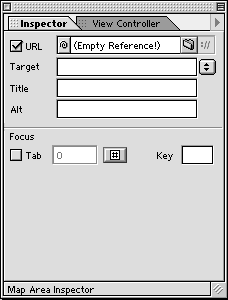Select the More tab on the Inspector palette:
On the More page of the Inspector palette is a checkbox labeled Use Map:, clicking on the checkbox will create an clickable image map for the selected image. GoLive will suggest a default name for the image map; just go with the suggestion.
After checking the Use Map checkbox, the GoLive toolbar will change to reveal the image map tools:
Use the tools on the left create clickable areas on your image. Depending on which of the view option buttons are selected, the clickable area will look something like what is shown below. When viewed in a browser the areas will not be visable, however the cursor will change from an arrow to a fingered hand when placed over a clickable area.
When an area is selected, the Inspector palette will change to allow you to create a hyperlink to this area and to set a target for where the new web page should be displayed: