 |
Creating multiple versions of an image using variables
Variables provide an important feature for building a Web site in GoLive. Variables let you create different versions from one Smart Object image by controlling variables established in LiveMotion, Illustrator, or Photoshop. You can specify all the settings within GoLive; you don't have to open the source application to define the variables.
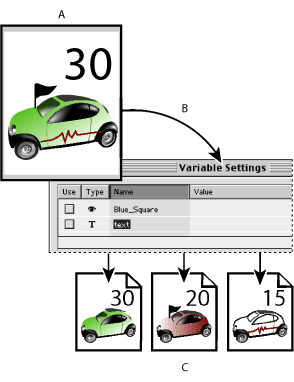
Golive uses the Smart Objects feature when working with variables. When you add a Smart Object to the page, GoLive detects whether the file has variables. If variables are present, GoLive opens the Variable Settings dialog box. The Variable Settings dialog box offers different settings depending on the type of Smart Object being added to the page (LiveMotion, Illustrator, or Photoshop).
When you have set the variables, click OK. GoLive either uses Save For Web (for Illustrator or Photoshop files) or launches LiveMotion to generate the target file with the modified variable settings. As with all Smart Objects, only the target file is affected by the modified settings; the source file remains unaltered. The power of variables is that you can create more than one target file, each with different images and text created by assigning different variable settings. And since you're working with Smart Objects, if you update or modify the source file, all versions on pages open in a Layout Editor are automatically updated.
For information about assigning variables in a file, consult the Adobe LiveMotion 2.0 and Adobe Illustrator 10 User Guide. For information about adding a text layer in Photoshop, see the Adobe Photoshop 6.0 User Guide.
Note: GoLive will only recognize variables in an Illustrator file that's been saved in SVG format.
Related Subtopics: