The drawing tools are preset to make sharp-edged polygons and smooth-edged freehand objects and Bezier shapes. But you can smooth or unsmooth edges, or increase the smoothness of already smooth objects.
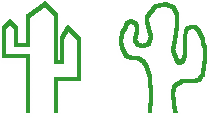
Unsmoothed
Smoothed
To smooth or unsmooth an irregular polygon, Bezier shape, or freehand object:
•
Select the object and choose Smooth or Unsmooth from the Edit menu.
To turn off automatic smoothing of freehand objects:
1
Choose Preferences from the Edit menu, then choose General from the submenu.
2
In the Options area, deselect Automatically Smooth Freehand.
If you can't smooth or unsmooth an item:
If you see the Transform menu and not the Arrange menu, you are in a painting document or frame and therefore cannot smooth or unsmooth items. In a painting, you use different methods for changing the appearance of images. (Because there are significant differences between painting and drawing features, it is important to choose whether you need to paint or draw before you begin creating something.)
Related topics
Changing the appearance of objects
Drawing straight lines, arcs, and curves
Drawing shapes
Drawing freehand objects
Table of contents | Index