 |
Resizing columns, rows, and tables
The Select tab of the Table palette lets you review the size and units of every row and column within a table, as well as those of the entire table. You can then change these values in the document window by simply dragging a cell edge while pressing a combination of keys, or editing the table properties in the Table Inspector.
The Select tab of the Table palette also lets you identify and quickly fix conflicts in your column, row, and table sizes. These conflicts can occur when the dimensions of content within a table exceed the table properties or when the table properties do not add up properly. Use the Table palette to locate the problem, and then fix it in either the Table palette or the Table Inspector.
To identify table, row, and column sizes in the Table palette:
- Select a table, row, column, or cell. In the Select tab of the Table palette, selected cells appear in bold outline, and blue lines mark the column and rows shared by the selection.
- The width of the active table appears above the table outline between lines spanning the table's width. The table's height appears between lines spanning the table's height on its left side. Column sizes appear above each column and row sizes appear to the left of each row.
- Table property sizes are shown in black, grey, or red characters to signify different value types:
- If the table, column, or row size is shown in grey characters, the size of the property is set to Auto in the Table Inspector. This means the size will automatically adjust to the minimum size needed to contain any content within the row, column, or table.
- If the size is shown in black characters, the size is defined either with pixels (when the value is followed by a "p") or a percentage (when the value is followed by a percent sign (%). A row or column size that is set to a percentage represents a percentage of the table height or width. A table dimension that is set to a percentage represents a percentage of the browser window.
- If the size is shown in red characters, the actual size of the row, column, or table dimension is larger or smaller than the displayed value, which is the size set in the Table inspector. For example, if the table width is set to 300 pixels, but the combined width of the table columns is less or more than 300 pixels, then the value of the table width will be shown in red. For information on fixing any table size conflicts, see To fix table, column, or row size conflicts:.
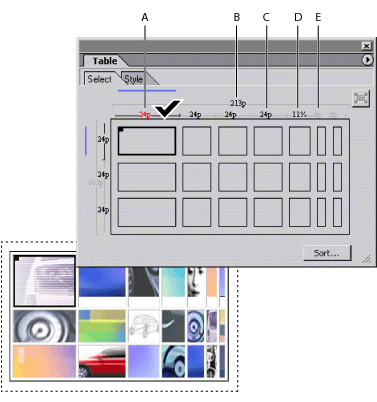
To fix table, column, or row size conflicts:
- To set a table property to the pixel size that it requires, in the Select tab of the Table palette, move the pointer over the red pixel value until it changes to the fix pointer
 , then click.
, then click. - To set a table property to automatically resize as needed, select the table, column, or row that has a red pixel value and set the conflicted property to Auto or Percent. Set table conflicts with the Width or Height properties in the Table tab of the Inspector. Set row size conflicts with the Height property in the Cell tab of the Inspector. Set column size conflicts with the Width property in the Cell tab of the Inspector.
Do one of the following:
To resize a table:
- In the Table tab of the Table Inspector, choose an option from the pop-up menu for Width or Height, and enter the desired measurement value. Choose Auto to automatically adjust the width or height to the minimum size needed to contain any content within the table. Choose Percent to set the size of the width or height as a percentage of the browser window.
- To resize a table dimension using fixed pixel values, press Alt (Windows) or Option (Mac OS), and drag the right or bottom edge of the table. (If the Width or Height is already set to pixels, then it isn't necessary to press the Alt or Option key while dragging.)
Do one of the following:
![]() A table that is set to 100% width on a page with margins set to zero will expand to fill the entire width of many browser windows. But some browsers will display a margin between the right side of the table and the browser window. To remove this margin, set the table width to 102% in the Table Inspector but note that the browser will display a short horizontal scrollbar.
A table that is set to 100% width on a page with margins set to zero will expand to fill the entire width of many browser windows. But some browsers will display a margin between the right side of the table and the browser window. To remove this margin, set the table width to 102% in the Table Inspector but note that the browser will display a short horizontal scrollbar.
To resize a row or column:
- Select a cell in the row or column that you want to resize. In the Cell tab of the Table Inspector, choose an option from the pop-up menu for Width or Height, and then enter the desired measurement. Choose Auto to automatically adjust the width or height to the minimum size needed to contain any content within the row or column. Choose Percent to set the size of the row or column as a percentage of the table size.
- To resize a row or column using fixed pixel values, press Alt (Windows) or Option (Mac OS), and drag the right or bottom border of a cell in the row or column that you want to resize. (If the row or column is already set to pixels, then it isn't necessary to press the Alt or Option key while dragging.)
Do one of the following:
To merge or span cells:
Select two or more cells that are adjacent to one another and choose Merge Cells from the context menu or Special > Table menu.