 |
Formatting tables using predefined styles
GoLive includes a variety of predefined table styles in the Style tab of the Table palette, which you can use to instantly format a table or portions of a table. You can apply a style to your table and easily remove it if it doesn't meet your needs. You can also create your own table style, save it, and apply it to other tables on your Web pages so you can create a consistent appearance for tables throughout your Web site. Save different sets of table styles to a file that can be shared with others or import table styles for use with specific sites.
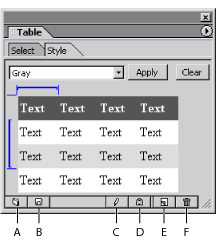
To apply a predefined style to a table or table area:
- Select the table or portions of a table that you want to format using a predefined style.
- In the Style tab of the Table palette, choose a predefined style from the pop-up menu in the upper left corner.
- Resize the blue bracket so that it marks the desired rows or columns to contain repeating styles. To resize a blue bracket, drag either end of it. The resizable area of the bracket is marked by blue lines at both ends of the bracket.
- Click Apply or choose Apply Table Style from the Table palette menu to apply the style to the table.
The palette displays a preview of the selected style; blue brackets mark which rows and columns contain repeating styles. For example, if a blue bracket marks the second and third rows of a table style, the style in the first row is only applied to the table's first row, while the styles of the second and third rows are repeated for all other rows.
Note: Depending on the table style, you may not be able to change which rows or columns contain repeating styles. For example, if the style of all columns is the same and a blue bracket marks the second column, you won't be able to resize the bracket to modify the style.
To remove a predefined style from a table or area of a table:
- Select the table or portions of the table which you want to remove a predefined style from.
- In the Style tab of the Table palette, either click Clear, or from the Table palette menu, choose Clear Table Style.
To add your own style to the Style tab of the Table palette:
- Set up a table and customize its appearance, as described in Formatting tables using the Table Inspector.
- Do one of the following:
- Choose a table style in the Style tab of the Table palette and then click the New Table Style button
 or choose New Table Style from the Table palette menu to add a new style to the Style pop-up menu based upon an existing table style. Enter a name in the New Table Style dialog box.
or choose New Table Style from the Table palette menu to add a new style to the Style pop-up menu based upon an existing table style. Enter a name in the New Table Style dialog box. - Select an existing style in the Style tab of the Table palette, and then click the Capture Table Style button
 or choose Capture Table Style from the Table palette menu to replace a style in the Style pop-up menu with the style of a selected table.
or choose Capture Table Style from the Table palette menu to replace a style in the Style pop-up menu with the style of a selected table. - Choose the table style and then click the Rename Table Style button
 or choose Rename Table Style from the Table palette menu to edit a table style name.
or choose Rename Table Style from the Table palette menu to edit a table style name.
Table styles save Border, Color, Cell Pad, and Cell Space properties in the Table tab of the Table Inspector, as well as Color, Header Style, and Vertical and Horizontal Alignment properties specified in the Row and Cell tabs of the Table Inspector. Tables retain their existing property values if the value is empty in the table style.
To remove a style from the Style tab of the Table palette:
- In the Style panel of the Table palette, choose a style from the pop-up menu.
- Click the Delete Table Style button
 or choose Delete Table Style from the Table palette menu.
or choose Delete Table Style from the Table palette menu.
To export or import table styles:
- To export a set of table styles, choose Export Table Styles from the Table palette menu, name the file with a .xml extension, and then click Save.
- To import a set of table styles, choose Import Table Styles from the Table palette menu, and then open a table styles file with a .xml extension in the filename.
Do one of the following: