 |
Adding and deleting rows and columns
GoLive provides you with a variety of ways to change the number of rows and columns in a table. You can drag table edges, use context menus, press a key, or simply click a button in the Table inspector to add or remove rows and columns.
To add or remove rows or columns:
- In the Table tab of the Table Inspector, enter the desired number for Rows and Columns. (Rows will be removed from or added to the bottom of the table. Columns will be removed from or added to the right side of the table.)
- To add rows or columns, select a cell and from the context or Special > Table menu, and then choose an Insert Row or Insert Column option.
- To add rows or columns interactively, press Ctrl+Shift (Windows) or Command+Shift (Mac OS), and move the pointer over the bottom edge of the table (to add rows), or the right edge of the table (to add columns), until the pointer changes to the add rows pointer
 , or the add columns pointer
, or the add columns pointer  , then drag away from the table.
, then drag away from the table. - To add rows or columns in the Cell tab of the Table Inspector, click the Add Row Above button
 , Add Row Below button
, Add Row Below button  , Add Column To Left button
, Add Column To Left button  , or the Add Column To Right button
, or the Add Column To Right button  .
. - To delete a selected row or column in the cell tab of the Table Inspector, click the Delete Column button
 , or the Delete Row button
, or the Delete Row button  . You can also choose Cut or Delete from the context or Edit menu, or press Delete on the keyboard. To delete the surrounding row or column of a selected cell, from the context or Special > Table menu, choose Delete Row or Delete Column.
. You can also choose Cut or Delete from the context or Edit menu, or press Delete on the keyboard. To delete the surrounding row or column of a selected cell, from the context or Special > Table menu, choose Delete Row or Delete Column. - To add a row to the bottom of the table, place an insertion point in the last table cell, and then press Tab.
Do one of the following:
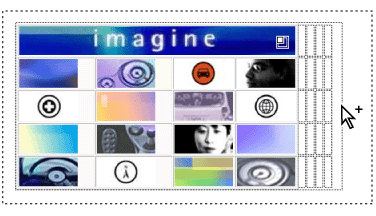
Dragging to add table columns