 |
Creating hypertext links
Text on your page can link to another destination--on the same page or on another page in your site or on the Web. Text can also link to non-Web resources such as FTP servers, news groups, and e-mail addresses.
For information on creating links that originate from images or parts of an image, see Additional image options and Creating image maps. You can also create links that are triggered by actions other than mouse clicking. (See Setting up actions.)
For information on how to store destination URLs, bookmarks, and e-mail addresses as reusable items for your site, see Using site URLs and e-mail addresses.
To create a hypertext link:
- Select the text that you want to use as the origin of the link.
- Specify the destination for the link by doing one of the following:
- In the Text Inspector, click the New Link button
 and specify a file for the link destination using any of the methods described in Linking files. If you type a URL or e-mail address in the text box, include "http://" or "mailto:" at the beginning respectively.
and specify a file for the link destination using any of the methods described in Linking files. If you type a URL or e-mail address in the text box, include "http://" or "mailto:" at the beginning respectively. - Ctrl-drag (Windows) or Command-drag (Mac OS) from the selected text to the destination, which can be either another location in the page (automatically creating an anchor), the page icon or anchor icon in another open page, an HTML file or anchor in the Files tab, or a URL or e-mail address in the External tab of the site window. (For information on other ways to create anchors, see Using anchors for links.)
- If you want the link destination to appear in a frame or a new Web browser window, choose an option from the Target pop-up menu in the Text Inspector. Choose _top, _parent, or _self to display the destination page in a frame. (See Setting up target frames.) Choose _blank to display the page in a new browser window.
- Enter a descriptive title for the link in the Text Inspector. This title appears in some browsers when you hold the pointer over the link.
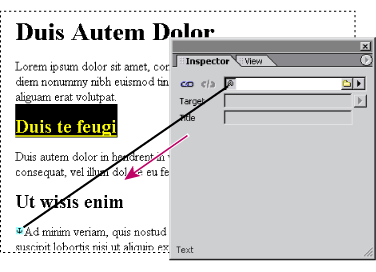
![]() You can also create hypertext links by dragging HTML files from the site window into the page. GoLive creates the text labels for the links by using the filenames.
You can also create hypertext links by dragging HTML files from the site window into the page. GoLive creates the text labels for the links by using the filenames.
To remove a hypertext link:
Select the text that's the origin of the link. Then click the Remove Link button ![]() in the Text Inspector.
in the Text Inspector.