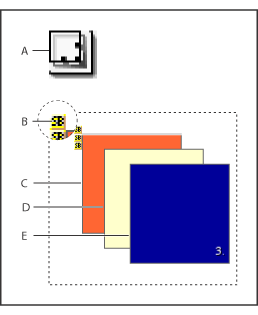|
Resizing and positioning floating boxes
You can position floating boxes accurately using the Floating Box Inspector and a page grid that you define in the Grid Settings dialog box. By assigning a z-index to each floating box, you can control the order that the boxes are stacked on top of each other (a floating box with a z-index of 2 appears in front of a box with the z-index of 1, and so on).
You can also use the Transform and Align palettes to position, resize, and align multiple floating boxes in the same way as other objects. (See Repositioning, aligning, or distributing objects.)
To select a floating box:
- Click the floating box marker (the small yellow SB icon).
- Move the pointer to the top border of the floating box until it changes to a hand, and click.
- Click the name of the floating box in the Floating Boxes palette.
Do one of the following:
To move or resize a floating box by dragging:
- To move the floating box freely on the page, move the pointer to the top border of the floating box until it changes to a hand, and drag.
- To resize a floating box, select the floating box and drag one of its handles.
Do one of the following:
![]() You can also use the arrow keys to move or resize a floating box. Press an arrow key to move the box pixel by pixel. Hold down Shift while pressing an arrow key to resize the floating box pixel by pixel. Hold down Alt (Windows) or Option (Mac OS) while pressing an arrow key to toggle between pixel or grid sized movements.
You can also use the arrow keys to move or resize a floating box. Press an arrow key to move the box pixel by pixel. Hold down Shift while pressing an arrow key to resize the floating box pixel by pixel. Hold down Alt (Windows) or Option (Mac OS) while pressing an arrow key to toggle between pixel or grid sized movements.
To set an exact or relative size and position for the floating box:
- Select the floating box.
- Do any of the following in the Floating Box Inspector:
- Enter exact position coordinates (measured in pixels from the upper left corner of the document window) in the Left and Top text boxes.
- Enter an exact size in the Width and Height text boxes.
- Choose Auto from the Width or Height pop-up menus to automatically size the floating box in relation to its contents.
- Choose Percent from the Width or Height pop-up menus to automatically size the floating box in relation to the percentage of the window width or height.
Note: A Netscape browser bug resizes the Percent width of a floating box to the width of its contents.
To use grid lines for positioning the floating box:
- Select the floating box.
- Choose Floating Box Grid Settings from the Floating Boxes palette menu.
- Define the page grid and its behavior:
- Enter Horizontal and Vertical values to define the spacing between the grid lines.
- Select Snap to have the floating box snap to the grid lines when you move it. You can press the arrow keys to move the floating box incrementally from one grid line to the next.
- Select Visible to display the grid when you drag the floating box.
To change the stacking order of multiple boxes:
Select a floating box and enter a value in the Z-Index text box in the Floating Box Inspector. Enter the z-index of 1 for the bottom floating box in the stack, 2 for the next box in the stack, and so on. (You can also change a z-index number by selecting it in the Floating Boxes palette and typing a new number.)