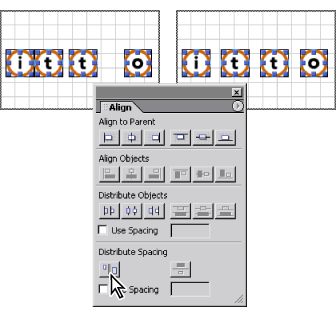|
Repositioning, aligning, or distributing objects
You can move objects to new positions in a page by dragging them. For floating boxes or objects on a layout grid, you can also use the toolbar, Transform palette, or Align palette to place them in precise positions. When objects are within text or a layout text box, you use the Inspector to align them in relation to the text.
For information on aligning objects within a line of text, see Aligning images or objects within text.
To reposition an object or group of objects:
Select the objects and drag them on the layout grid, or enter precise pixel values for the horizontal or vertical position using the toolbar or Transform palette.
To align objects in relation to their container:
- Select the floating boxes, object, or group of objects that you want to align.
- Do one of the following:
- On the toolbar, click a horizontal or vertical alignment button.
- In the Align palette, under Align to Parent, click a horizontal or vertical alignment button. (The buttons in the Align palette are the same as those on the toolbar.)
Note: Because you cannot move a selected object if another object is in the way, some alignment buttons are dimmed (inactive) depending on the objects selected.
To align objects in relation to each other:
Select the floating boxes or objects on a layout grid, and click a button under Align Objects in the Align palette. You can align objects along the left, center, or right vertical axis or along the top, center, or bottom horizontal axis.
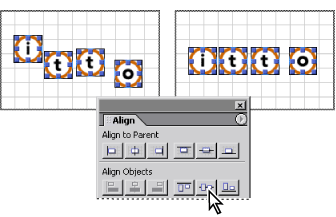
To distribute objects in relation to each other:
- Select three or more floating boxes or objects on a layout grid.
- In the Align palette, do one of the following:
- Under Distribute Objects, click one of the buttons to distribute objects relative to their vertical axis (left, center, or right) or relative to their horizontal axis (top, center, or bottom).
- Under Distribute Spacing, click one of the buttons to distribute the space (rather than the objects) equally between the vertical or horizontal axes of the objects.
- Before clicking one of the Distribute Objects or Distribute Spacing buttons, select Use Spacing, and enter a value in pixels in the text box to distribute the objects or spacing based on the value.