 |
Spotlighting page groupings and collections in navigation view
- Family spotlights a selected page, its parent page, and its children.
- Incoming spotlights any page containing the source of a link to the selected page.
- Outgoing spotlights any page containing the destination of a link from the selected page.
- Pending spotlights all pending links in the site. (See Checking and resolving pending links.)
- Collection spotlights all pages in the site in a selected collection of pages. (See Creating and using collections.)
Spotlighting a navigation view is a versatile alternative to centering it. Spotlighting lets you focus on specific pages without removing other pages from the view. You can also spotlight collections in navigation views, where file status information is useful.
![]() GoLive also uses spotlighting on pages that conform to a query in a site report. (See Viewing site reports.)
GoLive also uses spotlighting on pages that conform to a query in a site report. (See Viewing site reports.)
You can spotlight these types of page groupings:
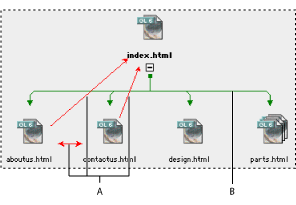
Pending links appear as arrows and their default color is red. A. Pending links B. Hierarchy structure
To spotlight pages in a navigation view:
- Expand the navigation view as necessary to show the pages you want to spotlight.
- Select the page or pages you want to spotlight. (This step isn't necessary if you want to spotlight pending links.)
- Do one of the following:
- Choose Spotlight Family, Spotlight Incoming, Spotlight Outgoing, or Spotlight Pending from the navigation view menu.
- In the Navigation tab of the View palette, select Family, Incoming, Outgoing, or Pending.
- Do either of the following as necessary:
- Select another file to move the spotlight.
- Choose another spotlight command to change the type of spotlight.
To spotlight a collection in a navigation view:
- Expand the navigation view as necessary to show the pages you want to spotlight.
- In the Navigation tab of the View palette, choose a collection from the Collection menu. Choosing a collection automatically selects the Collection button to the left of the menu.