 |
Checking and resolving pending links
If you laid out your site in a navigation view before you added content to individual pages and linked the pages, some of the pending links between pages you established may still be unresolved.
Pending links are reminders that pairs of pages, usually pages linked logically, should be actually linked. Like actual links, pending links are directional. For example, a pending parent-child link can be either parent-to-child or parent-to-and-from child. If an actual link has been created between pages to complete a pending link between them, the pending link is resolved. Unresolved pending links have no actual link equivalent. In navigation views, any pages that are the destinations of unresolved pending links for a page selected in the main pane appear in the Pending Links palette.
You should check for unresolved links and resolve them as necessary.
To check for unresolved pending links:
- Open a navigation view of the site.
- Choose Windows > Pending Links.
- Do one of the following:
- To check a file for pending links, select the file in the navigation view. If the file contains any pending links, an arrow pointing towards each destination file displays in the Pending column in the Pending Links palette.
- To display the pending links for all files, choose Spotlight Pending from the navigation view menu to spotlight unresolved pending links with arrows. The arrows point away from the source files that have pending links; that is the files that don't have an actual link. If there are two arrows on a line between two files, both files have a pending link.
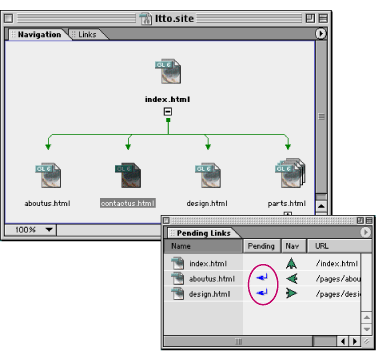
To resolve an unresolved pending link:
- Choose Windows > Pending Links.
- Select the page in the site window or the navigation view that is the source of the unresolved pending link. The Pending Links palette lists the destination page or pages that the source page has unresolved pending links to. A pending link is indicated by an arrow in the Pending column pointing towards the destination file.
- Open the source page in the Layout Editor.
- Do one of the following:
- Drag a destination page from the Pending Links palette to the source page in the Layout Editor. GoLive creates a link at the insertion point to the destination page.
- Create a link in the source page to a destination page listed in the Pending Links palette. (See Linking files.)
After you create the link, GoLive removes the arrow in the Pending Links palette that points towards the destination file.