 |
Creating and using collections
A collection is a custom set of one or more page files that you select. After creating a collection, you can perform various file-management tasks on the files in the collection, such as deleting or duplicating. Because you can select all of the files by selecting the collection name from a menu, you can perform these tasks on the files quickly.
You identify each collection by a unique name, and you can use different spotlight colors for each collection. To display the files in a set, you can spotlight the collection in the navigation view and Site Navigator palette. (See Spotlighting page groupings and collections in navigation view.) You can start with an empty collection and add pages to it, or start with the pages and make them a collection all at once. You can also create a collection from a site report. (See Exporting site reports.)
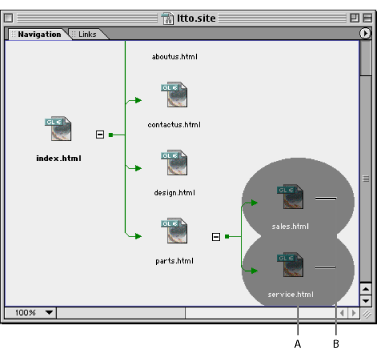
To create an empty collection:
- Choose Diagram > Create Collection.
- Enter a name for the collection in the text box.
- To select a spotlight color for the collection, click the color field next to the name, select a color in the Color dialog box, and then click OK.
- Make sure the Add Selection option is not selected, and then click OK.
To create a collection from a selection of pages:
- Select one or more pages in the navigation view or links view.
- Choose Diagram > Create Collection.
- Enter a name for the collection in the text box.
- To add the selected pages to the collection, make sure the Add Selection option is selected.
- To spotlight the collection, select Spotlight Collection. To select a spotlight color for the collection, click the color field, select a color in the Color dialog box, and then click OK.
- Click OK.
To add pages to a collection or delete pages from a collection:
- Select one or more pages in the navigation view or links view.
- Choose Toggle Collection from the context menu.
- Do one of the following:
- To add the page(s) to a collection, choose an unchecked collection from the Toggle Collection submenu.
- To delete the page(s) from a collection, choose a checked collection.
To select the pages of a collection:
- Choose Diagram > Reselect Collection.
- Choose the collection from the Reselect Collection submenu.
To edit or delete a collection:
- Choose Diagram > Edit Collections.
- Select the collection.
- Do any of the following:
- To rename the collection, enter a new name in the text box.
- To change the spotlight color for the collection, click the color field next to a name, select a color in the Color dialog box, and then click OK.
- To delete the collection, click Delete.
- Click OK.
To apply a command to a collection:
- Choose Diagram > Reselect Collection.
- Choose the collection from the Reselect Collection submenu.
- Apply the command to the selection.