You can display graphics rulers to help you position objects.
In word-processing documents, AppleWorks displays the text ruler, which includes controls for formatting text.
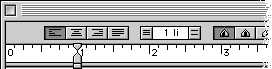
Tip: You can copy the text ruler's settings to other word-processing documents.
To show or hide rulers:
•
Choose Rulers from the Format menu, then choose Show Rulers or Hide Rulers from the submenu.
In all document types except word processing, AppleWorks displays the graphics rulers by default.
Note: To switch between the text ruler and the graphics rulers, choose Rulers from the Format menu, then choose Ruler Settings from the submenu. Then click Text or Graphics.
To change the unit of measurement or number of divisions displayed in a ruler:
1
Choose Rulers from the Format menu, then choose Ruler Settings from the submenu.
2
Select a unit of measurement.
3
Type a number for Divisions.
Note: The number in the Divisions box also controls the autogrid feature in drawing documents.
Note: When the divisions are very small, you have to zoom in to see a true representation of them in the ruler.
AppleWorks saves the characteristics of the ruler with the document.
Related topics
Formatting documents
Formatting paragraphs
Manipulating and positioning objects
Manipulating and positioning painted images
Table of contents | Index