A find request is a form with blank fields based on the current layout. Enter search criteria into one or more fields for the records you want to find. When you perform a find request, AppleWorks switches to Browse mode and displays all records that match the specified criteria. The other records are temporarily hidden.
Use a single find request for a simple search. For more complex searches, including either/or searches, use more than one request. For example, to find records with addresses in Japan, India, or Argentina, you create three find requests.
Note: Finding text in fields is not the same as performing a find request. In a find request, you search for records that match specified search criteria.
Performing a single find request
To perform a single find request:
1
Choose Find from the Layout menu.
2
Choose the layout you want to use from the Layout menu or from the layout pop-up menu, on the left side of the document window.
![]()
3
Type the search criteria (data you want to find) in the appropriate fields. The more fields you enter criteria for, the narrower your search will be. This type of search is sometimes called a logical AND search.
Pop-up menu, radio button, and checkbox fields are initially excluded from the search. To include these fields, select a value from them.
Note: You can type arithmetic operators in fields along with your criteria to refine your search.
4
On the left side of the document window, click Visible to search currently visible records or All to search both visible and hidden records.
5
Click Find.
Tip: If you often use the same search criteria, you can reuse the same find request by saving it as a named search.
Performing a multiple find request
A multiple find request finds records containing any of the search criteria specified. (This type of search is sometimes called a logical OR search.)
To perform a multiple find request:
1
Create a find request as described in steps 1-3, above.
2
Choose New Request from the Edit menu and enter more search criteria.
In Find mode, the record book (at the top left of the document window) indicates the number of requests in the current find request.
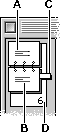
A
Click to move back one find request.
B
Click to move forward one find request.
C
Drag to move between several find requests at once.
D
Current find request number. Click and type a number to go to that find request.
3
Continue choosing New Request and creating additional find requests until you have specified all desired criteria.
4
On the left side of the document window, click Visible to search currently visible records or All to search both visible and hidden records.
5
Click Find.
To move between requests:
•
Use the record book as described above (in the same way that you do to move through records).
Or, if the Show Multiple command is on (in the Layout menu), use the window's vertical scroll bar.
Searching by omitting records
Normally, you search a database for records that meet criteria you specify in a find request. In some cases, it's easier to search for records that don't meet certain criteria. For example, to search an address database for all addresses outside your own country, you enter your country in the search criteria, then omit those records.
To search by omitting records:
1
Create a find request as described in steps 1-3 in "Performing a single find request," above, but enter search criteria for the records you want to omit.
2
Click Omit.
3
Click Visible to search currently visible records or All to search both visible and hidden records.
4
Click Find.
To show omitted records again:
•
Choose Show All Records from the Organize menu.
Related topics
Table of contents | Index