 |
Creating tables
The heart of page design usually begins with one or more tables that define the structure of a page. In addition to displaying information in rows and columns, you can design tables to layout text and objects on a page. You can insert text and many kinds of objects from the Objects palette into a table cell, including images, nested tables, Photoshop files, and QuickTime movies. Alternatively, add sliced Photoshop files to a page with the Smart Photoshop object which automatically creates a Smart Table to contain optimized image slices. If you resize a Smart Table, the images automatically reoptimize and the table resizes. (See Working with a sliced Photoshop image.)
![]() Positioning text and objects using tables is even easier if you use a GoLive layout grid with layout text boxes. (See Using the layout grid.)
Positioning text and objects using tables is even easier if you use a GoLive layout grid with layout text boxes. (See Using the layout grid.)
To add a table to a page:
- To place a table at the insertion point with a specific number of rows and columns, press Ctrl (Windows) or Command (Mac OS) as you drag the Table icon in the Basic set of the Objects palette. Release the mouse button when the desired number of rows and columns appear at the bottom of the Objects palette.
- Double-click the Table icon in the Basic set of the Table palette to place it at the insertion point, or drag the Table icon to the document window.
- At an insertion point, choose Insert Object > Basic > Table from the context menu.
- Select one or more cells in an existing table, and then choose Copy from the context or Edit menu. Then place an insertion point and choose Paste from the context or Edit menu.
- Select one or more cells in an existing table, drag the selection to a new location, and release at the desired insertion point.
Do one of the following:
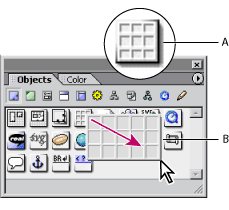
![]() To create a Smart Table from a sliced Photoshop file, drag a Smart Photoshop object from the Smart set of the Objects palette onto your page and reference a sliced Photoshop file. (See Working with a sliced Photoshop image.)
To create a Smart Table from a sliced Photoshop file, drag a Smart Photoshop object from the Smart set of the Objects palette onto your page and reference a sliced Photoshop file. (See Working with a sliced Photoshop image.)