 |
Creating a page layout using frames
- Single-frame pages do not display in Netscape browsers earlier than Netscape 6.
- Browsers tend to offset the content of a page from the edge of their main display area and from the inner edges of frames by a few pixels. This behavior can cause sizing problems. To help solve this problem, you can set the margins of the frame set document to zero. (See Specifying page margins.)
- Nesting frame set documents within the frames of other frame sets is possible but can cause serious navigation problems.
You need at least three HTML documents to create a two-frame page layout: one document for the frame set, which holds the frame structure, and two documents for the visible pages of content. The frame set is the master document that defines the size and location of the frames and contains the URL reference links to the content pages. You design the content pages to fit or scroll within specific frames in the frame set.
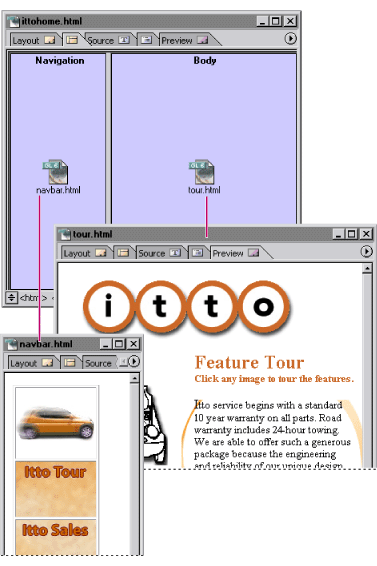
A frame set document with two frames The left frame contains a navigation page, and the right frame contains a page that's linked from the navigation page.
When working with frames, keep in mind the following browser limitations:
To create a page layout using frames:
- Create the pages of content that will be displayed in the frames and create a blank page to use for the frame set.
- Set up the frame set and name the frames. In the frame set document, you can set frames to scroll the content of pages and to have visible borders or no borders. You can also set frames to be a fixed size or to resize proportionally when viewers resize their browser windows. (See Setting up the frame set.)
- Link each frame to a content page. If the frame will display multiple pages, link it to the first page you want to appear by default. (See Setting up each frame in the frame set.)
- Open the content page that you plan to use as a navigational aid or table of contents, and specify the destination pages and target frame for every link on the page. (See Setting up target frames.)
Note: At least one frame in the frame set must be resizeable.
![]() You can double-click the page icon in a frame to open the content page in another window.
You can double-click the page icon in a frame to open the content page in another window.