 |
Setting up the frame set
The Objects palette contains a selection of frame sets that can be dragged to your document window when you want to create a Web page with frames.
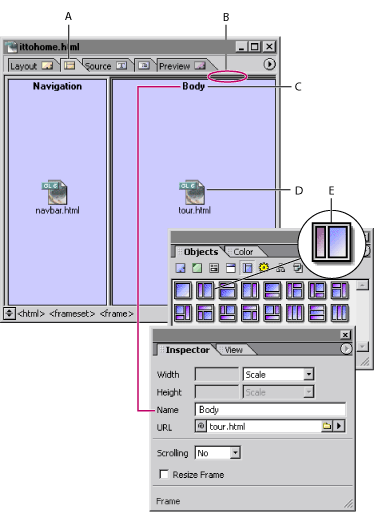
To set up the frame set:
- Open a new document window, and click the Frame Editor tab
 at the top of the window.
at the top of the window. - In the Frames set
 of the Objects palette, drag a Frame Set icon to the page or double-click it. When you hold the pointer over an icon in the palette, a description of the frame set appears in the lower left corner, telling you for example, which frames are fixed sizes and which ones aren't.
of the Objects palette, drag a Frame Set icon to the page or double-click it. When you hold the pointer over an icon in the palette, a description of the frame set appears in the lower left corner, telling you for example, which frames are fixed sizes and which ones aren't. - Select the frame set by clicking any of its horizontal or vertical dividers.
- In the Frame Set Inspector, do any of the following:
- Select an Orientation option to arrange the frames in the frame set horizontally (all in one column) or vertically (all in one row). You can also select the Matrix option and enter the number of rows and columns in the Rows and Columns text boxes.
- Select the Border Size option to change the thickness of the selected divider in the document window, and enter a value in pixels.
- To hide a horizontal or vertical border, select BorderSize, and enter 0 in the text box, and then select BorderFrame, and choose No from the pop-up menu. (This sets the attributes for all browsers.)
- To assign a color to all borders in the frame set, select the BorderColor option, click in the color field, and then select a color from the Color palette. This color overrides the gray border that most Web browsers display by default.
- Name the page title of the frame set document in the Layout Editor. (See Changing the page title.)
- Save the frame set document. Make sure to save it with an .html extension, for example, Frameset.html.
Note: To color the background of a frame, you must select a background color for the page you want to display in that frame. (See Applying images or color to the page background.)
To add another frame to the frame set:
Drag the Frame icon from the Frames set ![]() in the Objects palette into the frame set.
in the Objects palette into the frame set.
To move or copy a frame or a nested frame set:
Shift-drag to move a frame or nested frame set. Ctrl-drag (Windows) or Option-drag (Mac OS) to copy a frame or frame set.
As you drag, you'll notice that the frame orientation limits the direction of motion. You can drag vertical frames sideways and horizontal frames up and down, but you cannot extend the frame set by dragging beyond its boundaries.
![]() You can copy a frame set to other documents or save a reusable copy of the frame set by dragging the frame set to the Library tab in the site window or the Library set in the Objects palette. (See Using library objects.)
You can copy a frame set to other documents or save a reusable copy of the frame set by dragging the frame set to the Library tab in the site window or the Library set in the Objects palette. (See Using library objects.)