 |
Linking pages
As you build the structure of your Web site, you can create different types of links on a page that connect the page to other pages or source files. Resource links are used to connect images or media embedded on the page to their source files. Navigational links are used to jump from images or text on the page to other pages or URLs when you click the links in the browser. GoLive is continually checking the integrity of links, alerting you to potential problems, and ensuring that all links and references are updated in the site.
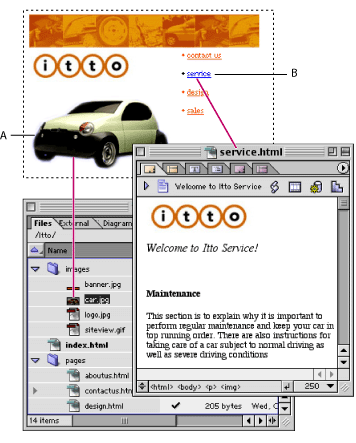
It takes only a few steps to create resource and navigational links. For example, by dragging an image file from the site window into the page, you automatically create a resource link from the image in the page to the source file. By selecting text in a page and dragging from the Point and Shoot button ![]() in the Text Inspector to an HTML file in the site window, you automatically create a navigational link from the text to the HTML file. You use the Inspector to create links, set up empty references for linking later, and specify destination files and target frames. The Inspector palette menu also includes a list of the URLs you've already used as link destinations, so you can use them again if you want. (See Linking files.)
in the Text Inspector to an HTML file in the site window, you automatically create a navigational link from the text to the HTML file. You use the Inspector to create links, set up empty references for linking later, and specify destination files and target frames. The Inspector palette menu also includes a list of the URLs you've already used as link destinations, so you can use them again if you want. (See Linking files.)
You can save URLs in the External tab of the site window and then reuse them without having to specify the path each time. (See Using site URLs and e-mail addresses.)