 |
Applying a page template to existing pages
You can apply a page template to pages that already have content in them. When you apply a page template, GoLive looks for matching names of marked editable regions in the existing content. If any are found, GoLive automatically moves the existing content into the regions. If no matches are found, GoLive displays a list of regions in the template to choose from and the option to overwrite the content by not choosing a specific region.
Using the Template Regions palette, you can quickly prepare existing content for a template by marking new editable regions of the same type (paragraph, inline, or object) and automatically renaming the regions with matching names from the template.
To prepare content on a page with matching region names:
- Display the template and the page side by side.
- Select the content on the page, and then click the New Region button
 in the Template Regions palette.
in the Template Regions palette. - Alt-drag (Windows) or Command-drag (Mac OS) from the new region in the palette to the region in the template that has the name you want to use for the new region. GoLive applies the name of the template's region to the new region.
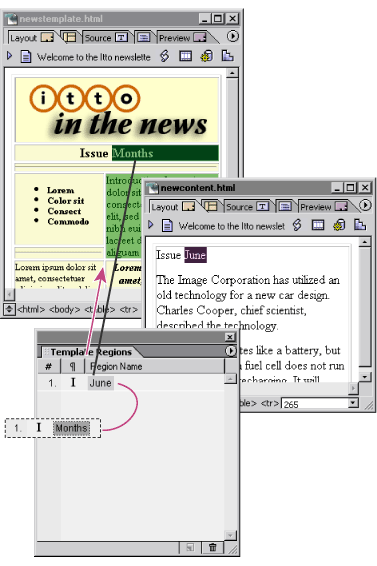
To apply a page template to an existing page:
- Do one of the following:
- In the Site Extras set in the Objects palette, choose Templates from the pop-up menu at the bottom of the palette, and then drag the template's icon from the palette into the page.
- Choose Special > Template > Apply Template. Then select the template and click Open.
- If an alert message appears, click OK. Then, in the Select Region dialog box, do one of the following:
- Select a region in the template to move the content into and click OK.
- Select None to overwrite the content on the page and click OK.
If all editable region names in the page match region names in the template, GoLive moves the page content into the regions defined in the template. An alert message appears if there is content on the page that is unmarked or marked with nonmatching region names.
![]() If you have more than one template with matching region names that you'd like to try out on an existing page or pages, you can use the In & Out Links palette to toggle between templates. Apply the first template to the pages. Then select the template in the Extras tab in the site window, and open the In & Out Links palette. Choose Palette Options from the palette menu, select Links to File, and click OK to display all pages that are linked to the template. Drag from the Point & Shoot button
If you have more than one template with matching region names that you'd like to try out on an existing page or pages, you can use the In & Out Links palette to toggle between templates. Apply the first template to the pages. Then select the template in the Extras tab in the site window, and open the In & Out Links palette. Choose Palette Options from the palette menu, select Links to File, and click OK to display all pages that are linked to the template. Drag from the Point & Shoot button ![]() in the In & Out Links palette to the second template in the Extras tab in the site window, and then click OK to change the reference. (See Using the In & Out Links palette.)
in the In & Out Links palette to the second template in the Extras tab in the site window, and then click OK to change the reference. (See Using the In & Out Links palette.)