 |
Using the peripheral panes of the site views
The navigation or links site views usually have a single pane, but you can also display up to three additional special-purpose panes on the periphery of the main pane of a view:
Panorama pane
This pane is a bird's-eye view of the entire site. The view contains a red view box that corresponds to the current view in the main pane. You can scroll the view of the site that is shown in the main pane by moving the red view box in the panorama pane. You can do anything with the panorama pane that you can do with the main pane--for example, select a page or drag a page to another page in the navigation view to make it that page's child or parent. The panorama pane is available in the navigation view and links view.
Scratch pane
This pane shows two kinds of files that are stored in the site's root folder and listed in the Files tab of the site window: HTML pages that aren't part of the site's navigation hierarchy, and media files that aren't referenced on any HTML page listed in the Files tab. The scratch pane is available only in the navigation view.
You can drag HTML pages from the navigation view's scratch pane to its main pane. You use a navigation view's scratch pane as you would its main pane, dragging a page to a target page in the main pane and positioning it so that it becomes the parent, child, or sibling of the target page. Similarly, you can build up partial trees in the scratch pane and drag them to target pages. (See Adding empty pages and pending links to a hierarchy and Rearranging the parts of a hierarchy.)
Reference pane
This pane shows media objects embedded in one or more pages that are selected in the main or panorama pane. By selecting different pages in the main pane, you can easily browse the embedded objects. The reference pane doesn't show media files linked to the HTML page--for example, a large image file linked to a thumbnail version of the same image embedded in a page. The reference pane is available in the navigation view and links view.
In practice, you would probably open only one or two panes at a time, depending on your immediate need.
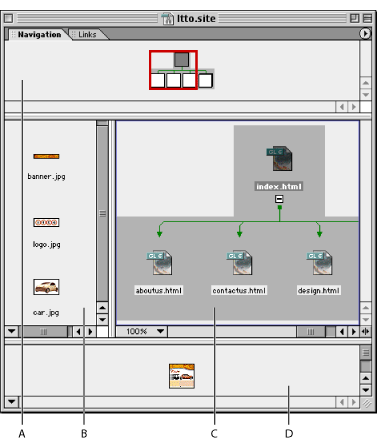
The navigation view shown has a wide orientation. If a navigation view's orientation is tall, the panorama pane is on the left, the scratch pane is on the right, and the reference pane is at the top. (See Changing the orientation of a view.)