 |
Changing the orientation of a view
When you first view a site, its navigation view has a wide orientation and its links view has a tall orientation. Both navigation view and links view can appear in both wide and tall orientation.
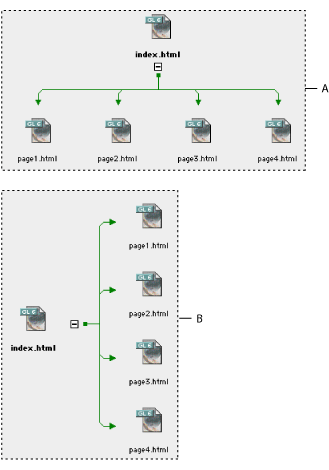
Both views use four directions to indicate types of links. For example, in a wide navigation view a page's parent page is above the page.
In wide orientation, a navigation view uses the four directions as follows: Above is the parent page, below is the child page, left is the previous page, and right is the next page. In tall orientation, the parent page is left and the previous page above.
In tall orientation, a links view uses two directions as follows: Left is the incoming link and right is the outgoing link. In wide orientation, the incoming link is above.
To change the orientation of a view:
- Click the Toggle Orientation button
 on the toolbar.
on the toolbar. - In the Navigation tab or Links tab of the View palette, select Tall or Wide.
Do either of the following: