 |
Setting up browser-triggered actions
Browser-triggered actions take place automatically as the result of browser activity or when the action is "called" (triggered) by another action. You can set up a browser-triggered action to take place as a page loads, when the page is finished loading, when the browser loads a specific line of code in the body or head section of a page, or when another action triggers the action.
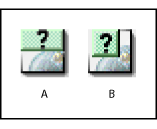
To set up a head action:
- Drag the Head Action icon from the Smart set of the Objects palette to the page or choose Insert Object > Smart > Head Action from the context menu in the head section of the page.
- In the Head Action Inspector, choose a trigger option from the Exec. pop-up menu to specify how and when an action in the head section executes:
- OnLoad triggers the action after the browser has loaded the page.
- OnUnload triggers the action when the browser leaves the page.
- OnParse triggers the action when the browser reads that section of the source code. This triggers the action before any user interaction occurs.
- OnCall triggers the action later in the browser session by using the Call Action action. (See Call Action) When you create an OnCall action, GoLive can assign a default name (for example: B289B5EE0), which will appear in the Name text box. You can overwrite this name by typing a unique alphanumeric name.
- Choose an action from the Action pop-up menu, and set the action's properties.
For information on setting the properties of individual actions, see Using GoLive actions.
To set up a body action:
- Drag the Body Action icon from the Smart set of the Objects palette to the document window or choose Insert Object > Smart > Body Action from the context menu in the body section of the page.
- In the Body Action Inspector, choose an action from the Action pop-up menu, and set the action's properties.
There are no trigger options to set up. The action triggers automatically when the browser loads the page section in which the body action resides.
For information on setting the properties of individual actions, see Using GoLive actions