 |
Formatting tables
The properties in the Table panel of the Table Inspector let you set a variety of properties that affect all of the cells in the table, and let you set the alignment of the table relative to its surroundings. You can also import text into the table, add a caption, or convert the table into a layout grid.
Note: In addition to setting options in the Table Inspector, you can customize the appearance of a table by applying a predefined table style to it. For more information on applying predefined table styles, see Formatting tables using predefined styles.
To format a table:
- In the Table panel of the Table Inspector, enter the desired Border width value.
- To change the amount of vertical and horizontal space that appears between cell walls and content within the cells, enter a number for Cell Pad value.
- To change the border size between cells, enter a number for Cell Space value.
- Select Color to apply a background color to the table. Click the color field and then select a color in the Color palette. For information on using the Color palette, see Adding color or backgrounds to page elements.
- To apply a background image to the table, select BgImage and then select an image file.
- Choose an option from the Alignment pop-up menu to align the table with respect to the document window. Choose Left or Right to have surrounding text or objects wrap to the side of the Table. Choose Default to have surrounding text or objects wrap along the bottom edge of the table. (You can't use the Alignment pop-up menu to align a table on a layout grid.)
- Select Caption to add a caption to the table, and then choose a location for the caption from the menu.
![]() If you set the border width to 0, the borders appear as a solid or dashed outline in the Layout Editor but do not appear in the browser. To hide the border that outlines tables with no border while you design in the Layout Editor, choose Hide Invisible Items from the context or View menu. This option hides the table border outlines when the table is not active.
If you set the border width to 0, the borders appear as a solid or dashed outline in the Layout Editor but do not appear in the browser. To hide the border that outlines tables with no border while you design in the Layout Editor, choose Hide Invisible Items from the context or View menu. This option hides the table border outlines when the table is not active.
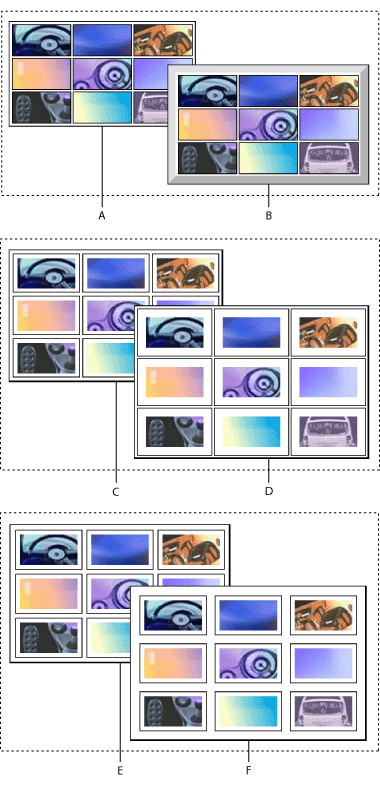
![]() A background color only displays in cells that contain text or other content while viewing the page in the Layout Editor or Netscape Navigator. To display background color in empty cells, you can insert a nonbreaking space. Select the empty cells and choose Insert Nonbreaking Spaces from the context or Special > Table menu. You can also click inside an empty cell, and press Shift+spacebar (Windows) or Option+spacebar (Mac OS) to insert a nonbreaking space.
A background color only displays in cells that contain text or other content while viewing the page in the Layout Editor or Netscape Navigator. To display background color in empty cells, you can insert a nonbreaking space. Select the empty cells and choose Insert Nonbreaking Spaces from the context or Special > Table menu. You can also click inside an empty cell, and press Shift+spacebar (Windows) or Option+spacebar (Mac OS) to insert a nonbreaking space.