 |
Creating and applying font sets
Normally, HTML text on a page appears in the Web browser using the default proportional font that is set in the browser preferences. You can have more control of the font that the browser uses by applying a font set to your text. When displaying text formatted with a font set, the Web browser attempts to display the text using the first font listed in the font set, then the second font in the set, and so on. If none of the fonts in the set are installed on the viewer's computer, the browser displays the text using its default font.
The Type > Font menu lists all font sets available for the open page. Font sets saved with the GoLive application appear at the top of the menu by default. Font sets saved for individual pages or stored in the site project file appear only when their parent windows are open.
For information on storing font sets in the site project file and making them appear in the CSS Selector Inspector and Type > Font menu when the site window is open. (See Collecting font sets for a site.)
To create a font set:
- Choose Type > Font > Edit Font Sets.
- In the Font Set Editor, do one of the following:
- To create a global font set that you can use in any page, select Default Font Sets or a font set listed under Default Font Sets.
- To create a font set for use in the current page only, select the page or a font set listed under the page name.
- Click the New Font Set button
 .
. - Select the new font in the font set and choose a font from the pop-up menu at the bottom of the Font Set Editor. (You can also type the font's name in the text box.)
- To add more fonts to the new font set, select the first font in the font set and click the New Font button
 . Then choose another font from the pop-up menu.
. Then choose another font from the pop-up menu. - Use the Up button
 or the Down button
or the Down button  to move fonts up or down in the font set. (The order that the fonts appear in the list determines the order that the Web browser attempts to use them.)
to move fonts up or down in the font set. (The order that the fonts appear in the list determines the order that the Web browser attempts to use them.) - Click OK.
A new font set containing a single font appears in the list according to what you selected in step 2.
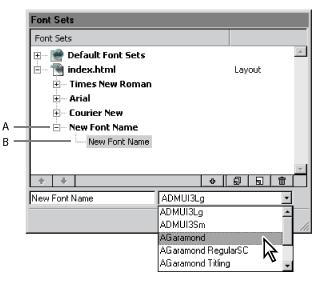
GoLive names the font set based on the name of the first font in the set. (You can customize the name of the font set by first adding the font set to your site and then using the Font Set Inspector to rename it. See Collecting font sets for a site.)
To edit a font set:
- Choose Type > Font > Edit Font Sets.
- In the Font Set Editor, select the font set, or one or more fonts in the set. To select multiple fonts, Shift-click. To select multiple noncontiguous fonts, Ctrl-click (Windows) or Shift-click (Mac OS).
- Do any of the following:
- To add a new font, click the New Font button
 . Then type a name for the new font in the text box or choose a font name from the pop-up menu.
. Then type a name for the new font in the text box or choose a font name from the pop-up menu. - To change the name of the selected font, enter a new name in the text box or choose a font name from the pop-up menu.
- To create a copy of the selected font set or fonts, click the Duplicate button
 . The copy appears below your selection.
. The copy appears below your selection. - To change the name of a font set, select the first font in the set. Then enter a new name in the text box or choose a font name from the pop-up menu.
- To change the order in which a font set or group of fonts is listed in the Font Set Editor, select the set or fonts and click the Up button
 or the Down button
or the Down button  .
. - To remove the selected font set or fonts from the list, click the Delete button
 .
. - Click OK.
Depending on what you selected, the new font is added to the bottom of the list in the font set or above the selected font in the list. The name of the new font is based on the name of the selected font set or font.
To apply a font set to text using the Type > Font menu:
- Select the text that you want to format.
- Choose a font set from the Type > Font menu. Choose Default Font if you want Web browsers to use their default fonts.
For information on adding font sets to your style sheets, see Setting Font properties.