 |
Adding URL pop-up menus
If you have several hypertext links on your page, you can present them in a pop-up menu for your viewers to choose from. To test the links in the menu, you must preview the page in a Web browser.
To create a URL pop-up menu for your page:
- Drag the URL Popup icon from the Smart set in the Objects palette to your page.
- In the URL Popup Inspector, do the following:
- In the Label text box, type a new label to appear at the top of the new pop-up menu or leave it blank.
- To add a URL to the new pop-up menu, click the new menu item button
 . Type a new label for the URL in the Label text box, and enter the destination of the link in the URL text box. (See Linking files.) If you're using a frame set, specify the target frame for the URL in the Target text box. (See Working with frames.) You can also click the duplicate menu item button
. Type a new label for the URL in the Label text box, and enter the destination of the link in the URL text box. (See Linking files.) If you're using a frame set, specify the target frame for the URL in the Target text box. (See Working with frames.) You can also click the duplicate menu item button  to create a copy of a URL already in the pop-up menu and edit the label or URL in the Label, URL, and Target text boxes.
to create a copy of a URL already in the pop-up menu and edit the label or URL in the Label, URL, and Target text boxes. - To move an item up or down in the list, select it and click the arrow buttons.
- To remove an item from the list, select it and click the Delete button
 .
. - Preview the URL pop-up menu and each link in a Web browser. (See Previewing files.)
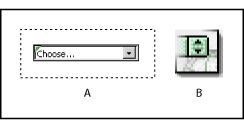
You can change the Choose... label at the top of the menu or make it blank. A. URL pop-up menu in the page B. URL Popup icon in the Objects palette
For information on creating individual hypertext links, see Creating hypertext links.