 |
Rearranging palettes or tabs
All palettes can be moved from one group to another or separated into windows of their own. In addition, you can move and separate the tabs in the site window, navigation view, and links view.
To move a palette or tab between groups:
- Drag the palette's name in a group to another group.
- Drag the tab's name from one pane to another in the site window or from the site window to a graphical site view window (navigation or links view).
- Drag the Navigation tab or the Links tab to a pane in the site window.
Do one of the following:
To move a palette or tab so that it appears in its own window:
Drag the palette's name or tab's name away from the group or site window.
To move a group of palettes or tabs:
Drag the title bar of the group window.
To bring a tab to the front of its group in the site window:
- Click the tab.
- Choose the tab from the site window's menu.
- Choose the tab from the Site > View menu.
- Drag an appropriate item to the tab, pause while the body of the tab comes to the front, and then continue dragging into the body itself. For example, drag a color to the Colors tab, pause, and continue dragging into the body of the tab.
Do one of the following:
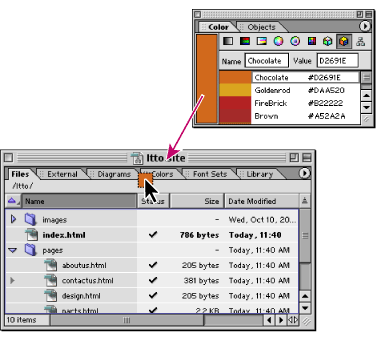
Pausing with the pointer on the Colors tab will bring the body of the tab to the front.