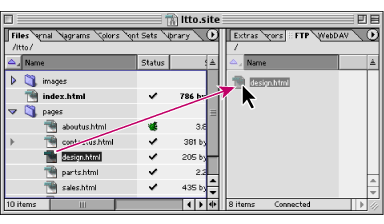|
Connecting to the FTP Web server
The quickest and easiest way to transfer your site files to the FTP server is to select the FTP tab in the site window and click the FTP Server Connect/Disconnect button ![]() on the toolbar. If you haven't entered access settings yet for the server, GoLive prompts you to do so. Otherwise, GoLive displays the contents of the directory you specified in the FTP tab of the site window.
on the toolbar. If you haven't entered access settings yet for the server, GoLive prompts you to do so. Otherwise, GoLive displays the contents of the directory you specified in the FTP tab of the site window.
To upload your site to the FTP server for the first time, click the Incremental Upload button ![]() on the toolbar. GoLive automatically uploads every file and folder in the Files tab and synchronizes them with any matching files and folders on the server. The next time, click the Incremental Upload button to upload only those files that have changed. GoLive also synchronizes files in reverse when you download files from the server to the files in your site window.
on the toolbar. GoLive automatically uploads every file and folder in the Files tab and synchronizes them with any matching files and folders on the server. The next time, click the Incremental Upload button to upload only those files that have changed. GoLive also synchronizes files in reverse when you download files from the server to the files in your site window.
You can also upload or download a file simply by dragging the file from the Files tab to the FTP tab or from the FTP tab to the Files tab in the site window. (See Connecting to an FTP server and see Uploading and downloading files using FTP.)