 |
Using text tracks
Text tracks display text within a movie such as subtitles. You can subdivide text tracks into segments and then add messages to a movie to enhance the visual experience. You can also link the text to a URL so that when viewers click the word or phrase, a Web page opens, and you can add actions to the text link.
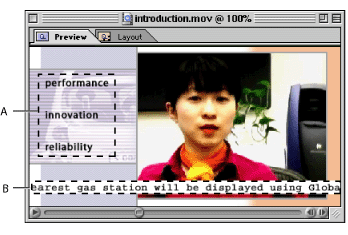
Using a text track in a movie A. Text links B. Scrolling text
To add a text track and text to a movie:
- Drag a Text Track icon from the QuickTime set
 of the Objects palette into the track list area of the Timeline Editor.
of the Objects palette into the track list area of the Timeline Editor. - Select the text sample in the track content area of the Timeline Editor, and then display the Text tab of the Text Sample Inspector. (If necessary, expand the text track to display the text samples.)
- In the large text box in the middle of the Text tab, enter the text you want to display in the movie, and then click Apply. To align the text in the movie, choose an alignment from the Align menu.
- To add text that appears at different times in the movie, use the Create Sample tool
 to create new text samples with different text content. For information on using the Create Sample tool, see Adding and editing samples.
to create new text samples with different text content. For information on using the Create Sample tool, see Adding and editing samples.
Related Subtopics: