 |
Using SWF tracks
GoLive lets you integrate SWF files into QuickTime movies. After you set up your SWF files with the buttons, actions, and labels you want and set the correct frame rates (which you can do in a SWF authoring application), you can use GoLive to incorporate them into QuickTime movies. After you add a SWF track, you can use GoLive to attach wired actions to buttons in the SWF file and jump directly to predefined labels at specific points in time in the SWF file. For example, you can have a SWF navigation bar with animated menus, rollovers, and event sounds, and then use the bar with QuickTime actions to control the QuickTime movie. (See the documentation for your SWF authoring application for details on setting SWF buttons, actions, labels, and frame rates.)
When you add a SWF track into a QuickTime movie, QuickTime matches the SWF time base with the QuickTime time base. In other words, if a SWF file has an internal speed of 15 frames per second (fps) and a duration of one minute, the corresponding SWF track also has a duration of one minute.
To add a SWF track:
You add a SWF track to your movie by dragging a SWF Track icon from the QuickTime set ![]() of the Objects palette into the track list area of the Timeline Editor. (See Adding tracks to movies.) After you add the SWF track, you can set basic properties (see Setting the basic track and sample properties), jump to SWF labels, and wire actions to Macromedia® Flash™ buttons.
of the Objects palette into the track list area of the Timeline Editor. (See Adding tracks to movies.) After you add the SWF track, you can set basic properties (see Setting the basic track and sample properties), jump to SWF labels, and wire actions to Macromedia® Flash™ buttons.
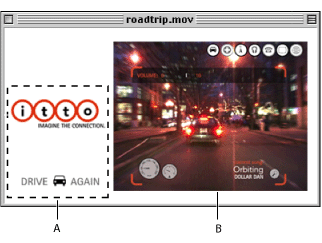
Related Subtopics: