 |
Adding a generic element or item
You can add a generic element or item that contains non-HTML code in your document. For example, you can add a generic item that contains ASP code.
To add text or a comment:
- In the Outline Editor, select an element or item that is immediately above the location in the outline where you want to add the generic element or item.
- Do one of the following:
- To add the generic element or item between the start and end tags for the selected element, expand the element and then click the New Generic Item button
 on the toolbar.
on the toolbar. - To add the generic element or item after the end tag for the selected element, collapse the element and then click the New Generic Item button
 on the toolbar.
on the toolbar. - Click the Subtype triangle and choose a subtype for the generic item, such as ASP, from the menu.
- Enter the text content of the generic item in the text box. For example, if you selected an ASP subtype for the generic item, enter ASP code in the text box.
A text box with default text is added to the outline.
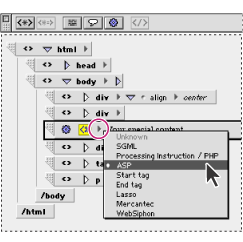
Using the Subtype triangle to specify the subtype of a generic item