 |
Adding attributes
You can fine-tune the appearance of your document by adding attributes for an element. Attributes control the way an element is displayed by the browser. Many elements support attributes for specifying special formatting instructions, such as element alignment, color, and directory paths to resource files.
To add a new attribute:
- In the Outline Editor, select the element you want to add an attribute to.
- Do one of the following:
- Click the Attributes triangle, and choose an attribute from the menu. The menu lists all of the attributes that are defined for the selected element.
- Display the context menu and choose an attribute from the Add Attribute submenu. The submenu lists all of the attributes that are defined for the selected element.
- Click the New Attribute button
 on the toolbar. Alternatively, you can display the context menu and choose Any from the Add Attribute submenu. Then enter an attribute name in the text box.
on the toolbar. Alternatively, you can display the context menu and choose Any from the Add Attribute submenu. Then enter an attribute name in the text box. - To specify a value for the attribute, do one of the following:
- Click the text box to the right of the attribute name, and then enter a value.
- If there are predefined values for the attribute, the Outline Editor displays the Attribute Values triangle. Click the Attribute Values triangle, and then select a predefined attribute value from the menu.
- If the attribute uses a color value (such as a font color), a color field and a color code appear to the right of the attribute name. Click the color field, and then drag a color from the Color palette to the color field.
- If the attribute uses a path (such as a path to an image file), a path pointer appears to the right of the attribute name. Click the path pointer, then select a file in the Select File dialog box, and then click OK.
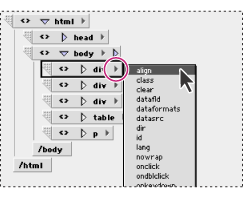
If the attribute is recognized as an enumeration type (such as a color or path), a triangle, color field, path pointer, or comment sign appears to the right of the attribute name.
Note: If you are not sure whether an attribute name is valid, refer to the World Wide Web Consortium's (W3C) Web site at www.W3.org.
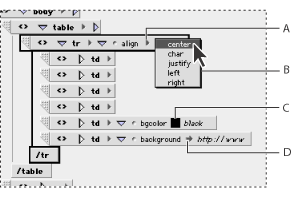
To show images in the Outline Editor:
To show the contents of image files in the Outline Editor, select Images in the View palette. If you specified low source (low resolution) images in the More tab of the Image Inspector, you can show the low source images in the Outline Editor by selecting Low Source in the View palette.