 |
Navigating in the Outline Editor
- An element is represented as a box symbol that is labeled with the element's tag.
- Indents indicate an item's position within the HTML hierarchy. The head and body elements are indented to show that they are contained within the HTML element. The head element in turn contains a title element.
- Start and end tags are connected by vertical lines to show that they are complementary items.
The outline that appears when you create or view a document in the Outline Editor contains all of the essential elements of an HTML document. You can use this structure as a template and fill it with your own content.
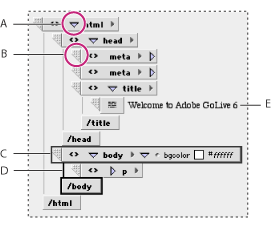
Working in the Outline Editor A. Triangle control on html element expands and collapses entire outline. B. Use this handle to drag an element to another location in the outline. C. Currently selected element D. Start and end tag connectors E. Contents of the title element
To navigate in the Outline Editor:
- To collapse or expand the entire outline in the Outline Editor, click the triangle to the left of the html element name at the top of the hierarchy.
- To expand or collapse the currently selected element, click the triangle control to the left of the element name, or press Enter (Windows) or Return (Mac OS). This is only possible with binary tags (tags always used in pairs).
- To select a different item in the Outline Editor, click the item or use the arrow keys. The Up arrow selects the item above the current selection, and the Down arrow selects the one below. If the cursor is in a text box displaying the contents of an element, the arrow keys move the cursor within the text box.
- To activate the next text box, press Tab. To activate the preceding text box, press Shift-Tab.
Do one of the following: