 |
Using library objects on your pages
You can add library objects directly from the site window to the Layout Editor or Source Code Editor in the same way that you add other objects from the Objects palette. Unlike components, library objects added to the page are not linked to their source files, so any changes you make in a library object's source file will not affect the library objects on pages. (See Using components.)
Library objects containing placeholders for other files (such as image files) appear in the In & Out Links palette, which shows the resource links to the files. If the source file is moved, GoLive displays a dialog box so you can update the link. (See Using the In & Out Links palette.)
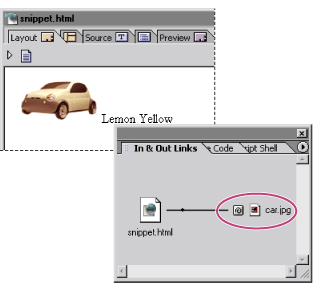
To add a library object to a page:
- Choose Library from the pop-up menu in the Site Extras set in the Objects palette, and drag the object's icon from the palette to the Layout Editor or Source Code Editor.
- Drag the library object from the Library tab in the site window to the Layout Editor or Source Code Editor.
- Select the library object in the Library tab in the site window, copy it, place the insertion point at the desired location in the page layout or source code, and paste the library object.
Do one of the following:
Note: If you drag the library object's source file from the Extras tab in the site window to the Layout Editor, you'll create a hypertext link in the page with a reference to the source file as the link's destination.