 |
Creating a page template
You use the Template Regions palette to mark regions of the page as editable. You can create three types of editable regions: paragraphs, inline selections within a paragraph, and objects, such as floating boxes, images, or tables. When a region is marked as an inline text style, you can't insert paragraphs in the region--in other words, you can type in the region but you can't press return to start a new paragraph.
You can lock or unlock everything in the template that is not marked as an editable region and use the Highlight palette to set the color highlighting for locked and editable regions. (Regardless of whether you lock the uneditable regions in the template or not, these regions are automatically locked in all pages created from the template.)
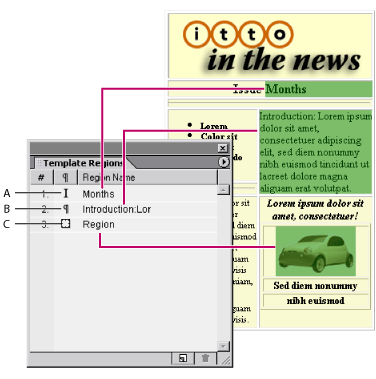
To create a page template:
- Select an area in the page that you want to mark as an editable region. To select an entire paragraph, click inside it and then click the <p> tag in the markup tree bar at the bottom of the document window.
- In the Template Regions palette, click the New Region button
 at the bottom of the palette.
at the bottom of the palette. - Select the new region listed in the palette and type a new name for it. (Spaces and underscores are not allowed in the name.)
- Repeat steps 1 through 3 for every region you want to mark as editable.
- Choose options for working in the editable regions from the Template Regions palette menu:
- Auto-Select selects the entire content of the editable region when you click in it.
- Cyclic Tabbing lets you use the Tab key to cycle through the editable regions on the page.
- Open the site window and do any of the following to save the page as a template:
- Choose File > Save As, name the template, choose Templates from the Site Folder menu, and click Save.
- Choose Save As > Save As Template from the document window menu, name the template, and click Save.
- In the site window, drag the page from the Files tab to the Templates folder in the Extras tab.
By default, names of new regions are based on the first few characters in a text selection or its object type. To automatically name new regions Region, Region2, Region3, and so on, deselect Selection Defines Regionname by choosing it from the Template Regions palette menu.
![]() You can also mark the selection as an editable region by choosing Special > Template > New Editable Region or choosing Template > New Editable Region from a selection's context menu.
You can also mark the selection as an editable region by choosing Special > Template > New Editable Region or choosing Template > New Editable Region from a selection's context menu.
Page templates are stored in the Templates folder in the site's data folder and appear in the Extras tab in the site window and in the Site Extras set in the Objects palette.
To set the color highlighting of editable and locked regions:
- Click the color field for the Locked Regions or Editable Regions and then select a new color in the Color palette.
- Drag a color slider to adjust the color opacity for Locked Regions or Editable Regions.
- Click the button to the right of the color slider for the Locked Regions or Editable Regions to toggle between color highlighting the borders or the background fills of these areas.
In the Highlight palette, click the Colors tab, and do any of the following:
![]() To see the color highlighting applied to the locked regions in the template, choose Special > Template > Lock Page, or choose Lock Page from the Template Regions palette menu. You can also Right-click (Windows) or Control-click in the page and choose Template > Lock Page from the context menu.
To see the color highlighting applied to the locked regions in the template, choose Special > Template > Lock Page, or choose Lock Page from the Template Regions palette menu. You can also Right-click (Windows) or Control-click in the page and choose Template > Lock Page from the context menu.
