 |
Creating text fields
You can create text fields, password fields, and text areas on your Web page form.The text and password fields let viewers enter a single line of text, or a required password. The text area field lets viewers enter multiple lines of text. When a viewer clicks the Submit button, the form passes the text to the CGI script.
To create a text field or a password field:
- Drag the Text Field icon or Password icon from the Forms set in the Objects palette to your form and set the options in the Inspector.
- In the Name text box, type a unique name to identify the text field or password field.
- In the Value text box, or Content text box for form area fields, type default text that can be overwritten by viewers, or leave the text box empty.
- In the Visible text box, type the number of characters that will be visible in the text box.
- In the Max text box, type in the maximum number of characters accepted by the text box before truncation occurs. The default is to leave it empty. If empty, this limit is determined by the Web browser used to view the form.
- Select Password Field if the text box is a password text box. If selected, GoLive displays bullets rather than text as the viewers type.
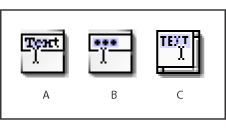
The text icons A. Text Field icon B. Password icon C. Text Area icon
Note: Password protection of Web pages is an interactive feature that requires processing of viewer entries through a CGI script on the Web server. What you implement in GoLive is the visual representation of the password protection mechanism.
To create a text area:
- Drag the Text Area icon from the Forms set in the Objects palette to your form, and set the options in the Form Text Area Inspector:
- In the Name text box, type a unique name to identify the text area.
- In the Rows text box, type the number of rows to determine the maximum number of rows visible in the text box.
- In the Columns text box, type the number of characters to determine the width of the visible text area.
- Choose the appropriate option from the Wrap pop-up menu to control line breaks:
- Default uses the default text area settings of the browser.
- Off instructs the browser to ignore the Columns limit and prevents text entered into the text area from wrapping.
- Virtual wraps the text on-screen, but not when the data is processed.
- Physical wraps the text on-screen, and when it's processed.
- If necessary, in the Content text box, type in default text that the viewer can overwrite.