For this button, the Rasmol script commands are placed in a separate text file named "scriptA.txt", which is located in the directory "Page6_Media"
Below is what the jmolButton script for this button looks like in the JavaScript Editor window:
The advantage of the second method is that when a script for a control element has multiple commands, it is easier to to edit them in a separate text file, where each command can be placed on a different line. GoLive has a built-in simple text editor that can be used to create and edit the script files. Below is a picture of the text editor window showing the script used for the button used to demonstrate the second method.
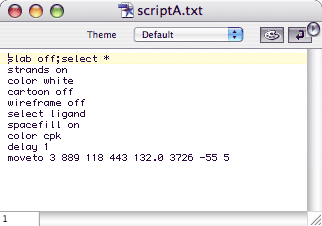
Also, when editing a script, this file can be left opened, edited, saved and tested in a browser, without having to reedit the web page that contains the control element.