One of the shortcomings with trying to teach and learn chemistry on-line is the difficulty it presents with sharing information about the 3-dimensional structures of molecules. Communicating this information is fundemental to developing an understanding of biological systems at the molecular level, which is one of the primary goals of this course. Structural formulas are one of the main ways to communicate structural information. In a face-to-face classroom situation this can be easily done using pencil and paper.
| See the Elaboration -Structural Formulas, for discussion on the different types of structural formulas. |
The SMILES String
Fortunately, however, there is Java applet that will allow us to draw structural formulas of molelcules on the web. It is called the JME Molelcular Editor. After drawing the structure, the JME editor can convert the structural information contained in the structural formula into a string of letters called a SMILES (Simplified Molecular Input Line Entry System) string. These SMILES strings are very easy to exchange over the web. You will not need to know how to interpret a SMILES string, but if you are currious, here is a link to a site that explains the notation.
| SMILES (Simplified Molecular Input Line Entry System), A Simplied Chemical Language
Click here to see and explanation of the language. |
The JME Molecular Editor
That is the good news. The bad news is that it is more difficult to use JME than it is to use a pencil and paper. For one, when using a pencil and paper it is usually not a problem to mix and match the various kinds of structural formulas, however, with JME you must use a skeletal structural formula. While the skeletal structural formulas as simple to look at, that simplicity requires a greater amount of chemical knowledge in order to accurately convert it into a 3-dimensional structure.
So, let's take a look at the JME editor:
Learning to Use the JME Molecular Editor
The figure shown above contains an active version of the JME editor. Try clicking on some of the buttons and then on the blank page. This copy of the editor is configured to only allow you to draw one molecule. There is a help file available that explains the use of the various buttons for drawing a structure. Below is a figure that highlights the use for some of these buttons.
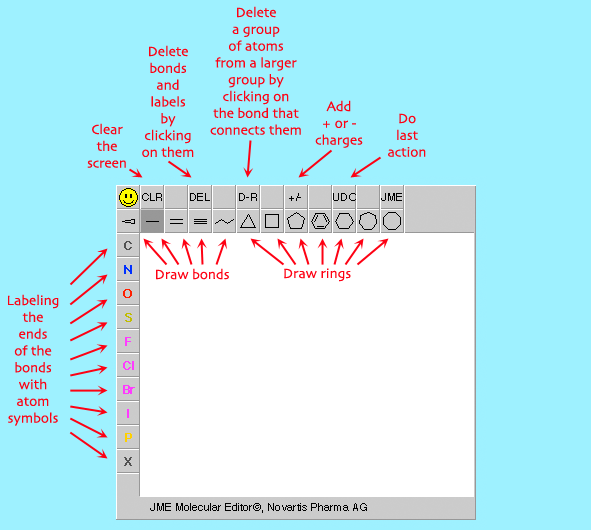 |
Below is the results obtained when the JME editor is used to draw a structure of 2-propanol. The condensed structural formula for 2-propanol looks like this:
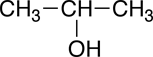
This is what skeletal structural formula looks like when drawn with the JME editor:
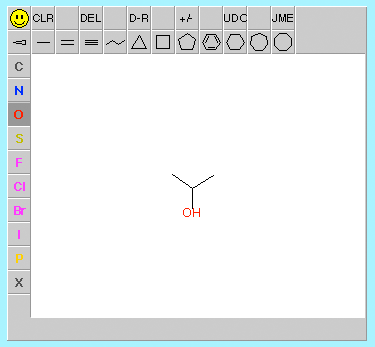 |
Obtaining the SMILES String
After a structure is drawn with the JME editor, the SMILES string is obtained by clicking on the smiley face, ![]() . A small window will pop-up and display the SMILES string (See Figure 4, below). This string can then be copied and pasted into another location.
. A small window will pop-up and display the SMILES string (See Figure 4, below). This string can then be copied and pasted into another location.
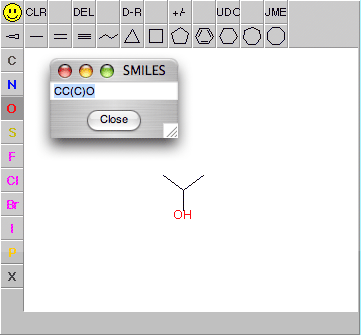 |
At times, when asked to draw a structure with the JME editor, you will be presented with a button labeled "Draw Molecule". This will bring up a separate window containing the JME editor. Try this by clicking on the buttons shown below:
The JME editor that is in this window works that same as the one described above. The "Close" button will close the window, while the "Help" button will open the JME help file.
Running the JME Molecular as a Standalone Application
Your can also run the JME editor as a standalone application, independent of a web browser. To do this have to have the Java Realtime Environment (JRE) installed on your computer; most late model versions of the Window and Mac OS X operating systems have this installed by default. The standalone version also runs as decribed above, with an additional button,
![]()
which is used to closed the application. To obtain a copy of the JME.jar application click on
Double-click on the JME.jar application to launch the JME editor program.

