 |
Cutting, copying, pasting, and dragging table selections
GoLive lets you easily cut, copy, paste, and drag table cells. Cutting a selection lets you remove one or more cells from the table. Copying and pasting a selection lets you replace the contents of a similar block of cells in a table, place a selection as a nested table inside of a cell, or place a selection as a new table. Dragging a selection of cells lets you move the cells to a new location within the parent table or a different table, or create a new table.
To cut rows and columns:
- From the context or Edit menu, choose Cut or Delete.
- Choose Special > Table and either Delete Column or Delete Row.
- Press Delete.
Select a row, column, or a block of adjacent rows or columns and do one of the following:
Note: To remove a cell from a table, you must also remove any other cells that occupy the same row or column of the cell.
To copy and paste cells:
- Select a single cell or a block of adjacent cells, and choose Copy from the context or Edit menu.
- Do one of the following:
- Select the block of cells that you want to replace, and choose Paste from the context or Edit menu to replace the contents of a similar block of cells in a table.
- Place an insertion point in the cell, and choose Paste from the Edit or context menu to place your selection as a nested table inside of a cell.
- Place an insertion point, and then choose Paste from the context or Edit menu to place your selection as a new table on a page, inside of a layout text box or floating box.
Note: If you are copying and pasting to replace the contents of a similar block of cells, your target selection must match your source selection. For example, if you copy four cells in a row, you can only use your selection to replace the contents of another four cells in a row.
To drag a selection:
- Select a cell or a block of adjacent cells in either the page or the Select tab of the Table palette, and then move the pointer over the square icon in the upper left corner of the selection until the pointer becomes a hand
 .
. - Do one of the following:
- Drag to the desired location to move a selected row or column within the table, or to add a selection of cells to a different table. Release when a solid black line appears in the desired location.
- Hold down Ctrl (Windows) or Option (Mac OS) and drag to the desired location in the document window to copy a selected row or column within the existing table. Release the mouse button and key when a solid black line appears in the desired location.
- Drag the selection and release the mouse button when an insertion point appears in the desired location to make a new table from a selection of table cells. You can place a new table in another table cell, in the document window, in a layout text box, or inside a floating box.
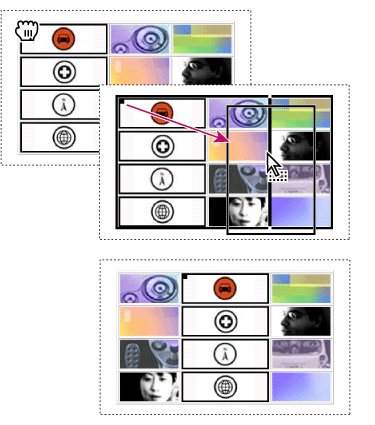
Note: If you drag a selection of cells, you can only add the cells to a different table if the destination table has the same number of rows as the cells that you are dragging. Otherwise the selection becomes a nested table within a cell of the destination table.