 |
Formatting cells
Most of the properties you set in the Cell panel of the Table inspector will only affect selected cells, and others enable you to merge cells from different rows and columns. Buttons at the bottom section of the Cell panel let you to add or delete columns and rows.
To format a cell or selection of cells:
- Select the cells you want to format.
- In the Cell tab of the Table Inspector, choose a property from the Vertical Alignment pop-up menu to set the alignment of content within the cells. Default aligns the text vertically according to the browser's preferences.
- Choose a property from the Horizontal Alignment pop-up menu to set the horizontal alignment of content within the cells. Default aligns the text horizontally according to the browser's preferences.
- Do one of the following to span the cell over one or more rows downward:
- Enter the desired number of rows for Row Span.
- Press Shift+Down Arrow to extend the cell one row down at a time. (Press Shift+Up Arrow key to shorten the cell one row up at a time.)
- Select the cells you want to span and choose Merge cells from the context menu or Special > Table menu.
- Do one of the following to extend the cell one or more columns to the right:
- Enter the desired number of columns for Column Span.
- Press Shift+Right Arrow key to extend the cell one column to the right at a time. (Press Shift+Left Arrow key to shrink the cell one column to the left at a time.)
- Select the cells you want to span and choose Merge Cells from the context menu or Special > Table menu.
- Choose an option from the pop-up menu for Width or Height to adjust the height or width of the cell, and enter the desired measurement. Choose Auto to automatically adjust the width or height to the minimum size needed to contain any content within the row. Choose Percent to make either dimension a percentage of the table size.
- Select Header Style to format the cell as a subheader, which treats content within it using a table heading style.
- Select No Text Wrap to suppress automatic text wrapping in the cell.
- Select BgImage to apply a background image to the cell, and then select an image file.
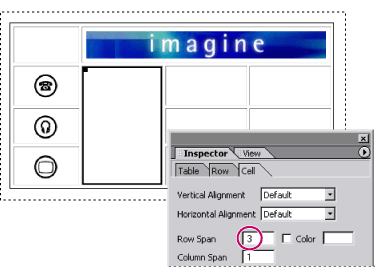
Cell spanning three rows
Note: When you adjust the height or width of the cell, GoLive automatically adjusts the width or height of the entire row or column that contains the cell.