 |
Setting List & Others properties
The List & Others set ![]() of the CSS Inspector lets you set the appearance of list item markers--for example, the appearance of a bullet in a bulleted list. You can set list item marker shapes and marker positioning, or specify a custom image to serve as the marker. Some of the properties in this set are not consistently supported across browsers and platforms. Be sure to test your pages on multiple browsers, browser versions, and platforms.
of the CSS Inspector lets you set the appearance of list item markers--for example, the appearance of a bullet in a bulleted list. You can set list item marker shapes and marker positioning, or specify a custom image to serve as the marker. Some of the properties in this set are not consistently supported across browsers and platforms. Be sure to test your pages on multiple browsers, browser versions, and platforms.
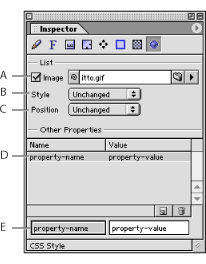
List & Others set of CSS Inspector A. Image used as a list marker B. Style for the list marker C. Position of list marker relative to text D. Unsupported CSS properties E. Unsupported property name and value text boxes
To edit the list item marker properties:
- Select a style in the CSS Editor. In the List & Others set
 of the CSS Inspector, select the Image option, and then reference the image file to use a custom image as a list item marker.
of the CSS Inspector, select the Image option, and then reference the image file to use a custom image as a list item marker. - To set the type of the list item marker, choose from the following properties in the Style pop-up menu:
- To create bulleted lists, choose Disc, Circle, or Square.
- To create numbered lists, choose Decimal, Lower Roman, or Upper Roman.
- To create an alphabetical list, choose Lower Alpha or Upper Alpha.
- To set the position where the list item marker appears, choose one of the following from the Position pop-up menu:
- Inside sets the list item marker flush with the second, third, and following lines of text.
- Outside adds a first-line indent, letting the list item marker stand out from the rest of the text (like the bullet at the start of this item).