 |
Searching in the current document
You can use the Find & Replace feature in the Layout Editor, Outline Editor, or Source Code Editor to search for text or strings of HTML code in the current document. Once you find what you're looking for, you can automatically change it to something else. You can also search for selected text without opening the Find window.
To find and replace text or HTML in the current document:
- Choose Edit > Find, and click the Find & Replace tab.
- Do one of the following:
- Type or paste text or HTML into the Find text box.
- Select text or HTML in the document window, and drag it into the Find text box.
- Choose an item from a previous search from the pop-up menu next to the Find text box.
- Select options to ignore the case, look for entire words that are not embedded within other words, search backwards through the page, start searching from the top of the page, wrap around to the beginning of the search, or search for text using wildcards (regular expressions).
- Click the triangle to expand the Replace text box, and either type in replacement text or choose an item from the pop-up menu next to the Replace text box.
- Click Find.
- Do one of the following:
- Click Find Next to find the next occurrence of the text.
- Click Replace to replace the found text.
- Click Replace & Find to replace the text and find the next occurrence.
- Click Replace All to automatically replace all instances of the text in the document.
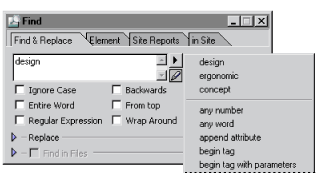
Note: If the amount of text entered is more than the text box can display, you can either scroll through the text or click the Edit button next to the text box to display the text in a resizeable Edit dialog box.
Do not use the Regular Expression option unless you understand wildcard searching. This powerful option can cause unexpected results, especially if you plan to search and replace multiple items. For information, see Using wildcards in a search.
GoLive highlights the first match, if any. (You can set a preference to move the Find window to the background, keep it in the foreground, or close it when a match is found. Choose Edit > Preferences, select Find in the left pane of the Preferences dialog box, choose an option from the pop-up menu in the right pane, and click OK.)
To search for another selection without opening the Find window:
- In the Layout Editor, Source Code Editor, or Preview Editor, select the desired text in your document.
- Choose Edit > Find Selection.
GoLive starts looking for the text from the current selection and highlights the next occurrence of the text using the current settings in the Find window.
![]() You can also find and replace text without reopening or moving the Find window to the foreground by choosing Edit > Replace or choosing Edit > Replace & Find Next. These commands are only available if the item searched for was found and is still selected.
You can also find and replace text without reopening or moving the Find window to the foreground by choosing Edit > Replace or choosing Edit > Replace & Find Next. These commands are only available if the item searched for was found and is still selected.