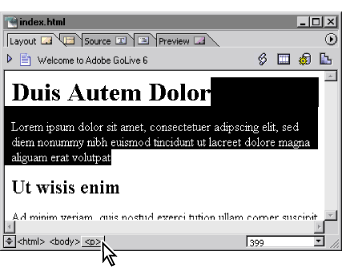|
Adding text to Web pages
You can add text to your page by typing directly in the document window, copying text from another application and pasting it into the page, or importing text from another application into a table on the page. You can also add text to the page using layout text boxes on a layout grid or floating boxes, making it easy to rearrange the position of the text on the page by moving or aligning the boxes.
By default, when you drag to select an entire paragraph of text, GoLive does not select the enclosing element tags (for example <p> and </p>). As a result, when you copy the selected paragraph and paste it into the page, the text doesn't become a new paragraph. You can use the markup tree bar in the Layout Editor to quickly select the enclosing tags.
To add text directly to a page or container on the page:
- Click inside the page, layout text box, table cell, or floating box to place the insertion point. (To add text to a layout grid, you must use a layout text box. See Adding content to the layout grid.)
- Type the text, or choose Edit > Paste to paste any text that you copied.
![]() You can also drag selected text from another page into the document window or from your collection of site assets in the Objects palette. (See Using library objects and Using components.)
You can also drag selected text from another page into the document window or from your collection of site assets in the Objects palette. (See Using library objects and Using components.)
To import tab-delimited text into a table:
- Select the table on the page.
- In the Table Inspector, click Import, select the text file that contains rows and columns of text separated by tabs, and click Open. GoLive places the text into table cells according to how many tabs (for columns) and paragraphs (for rows) there are in the text. (See Adding text to tables.)
![]() This feature is useful for quickly adding data to a table, which you have exported from a database or spreadsheet as a tab-delimited text file.
This feature is useful for quickly adding data to a table, which you have exported from a database or spreadsheet as a tab-delimited text file.
To paste tab-delimited text into a table:
- Copy the tab-delimited text or contents of spreadsheet cells to the Clipboard.
- Add a table by dragging the Table icon from the Basic set in the Objects palette to the page. (It doesn't matter how many rows and columns the table has.)
- Select the table on the page and then select a row or column of table cells, or use the Table palette to select a cell. (Don't click inside a table cell unless you want to paste the text into only that cell.)
- Choose Edit > Paste. GoLive automatically fills the cells of the table with text separated by a tab and creates new rows and columns to accommodate all of the text.
![]() You can copy Excel spreadsheets or tables of text from Microsoft Word or other word processing programs.
You can copy Excel spreadsheets or tables of text from Microsoft Word or other word processing programs.
To copy text:
In the Layout Editor, select the text that you want to copy, and choose Edit > Copy. You can also hold down Ctrl (Windows) or Option (Mac OS) and drag the selected text to create a copy at a new location.
To copy a paragraph of text, including the element tags (<p> and </p>):
- Click anywhere in the paragraph that you want to copy.
- Click the tag (<p>, <h1>, etc.) in the markup tree bar at the bottom of the document window.
- Choose Edit > Copy.